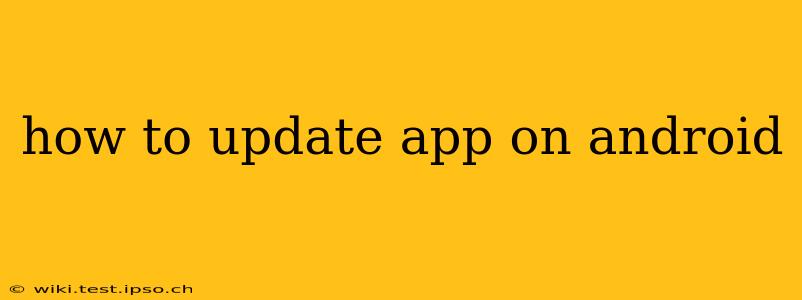Keeping your Android apps updated is crucial for several reasons. Updates often include bug fixes, performance improvements, new features, and enhanced security. Staying current ensures a smoother, safer, and more enjoyable mobile experience. This guide will walk you through different methods for updating your Android apps, answering common questions along the way.
How Do I Update Apps on My Android Phone?
The most common way to update your Android apps is through the Google Play Store. Here's a step-by-step guide:
-
Open the Google Play Store: Locate the Play Store icon on your home screen or app drawer and tap it to open.
-
Access Your Account: You should automatically be logged into your Google account. If not, you'll need to sign in.
-
Check for Updates: There are several ways to check for app updates:
-
Manually: Tap the profile icon (usually your Google profile picture) in the upper right corner. Select "Manage apps & device". Then choose "Updates available" to see a list of apps ready for updates. Tap "Update" next to each app or "Update all" at the top.
-
Automatically: Go to the "Manage apps & device" section as described above. Then go to "App settings" and you'll find an option to enable "Auto-update apps". Choosing "Over Wi-Fi only" is recommended to avoid unexpected data charges.
-
-
Install Updates: Once you've selected the apps to update, the Play Store will download and install the updates automatically. You may need to allow the installation by granting any requested permissions.
-
Restart your phone (optional): While usually not necessary, restarting your phone after a large update can ensure everything runs smoothly.
What Happens if I Don't Update My Apps?
Failing to update your apps carries several risks:
-
Security vulnerabilities: Outdated apps are more susceptible to security breaches, potentially exposing your personal data to malicious actors.
-
Performance issues: Older versions may contain bugs that impact performance, leading to crashes, slowdowns, or unexpected behavior.
-
Missing new features: You'll miss out on new functionalities, improvements, and enhancements that developers regularly add through updates.
-
Compatibility problems: Outdated apps may become incompatible with newer versions of Android or other apps, leading to malfunctions or inability to use certain features.
How Often Should I Check for App Updates?
While automatic updates handle most situations, it's good practice to manually check for updates at least once a week. This helps ensure you're aware of any critical updates that might require immediate attention.
Can I Update Apps Individually or All at Once?
Both options are available. You can individually select apps to update from the "Updates available" list, or conveniently update all available apps at once by tapping the "Update All" button.
Why Are Some of My Apps Not Updating?
Several reasons might prevent app updates:
-
Insufficient storage space: Ensure your device has enough free storage to accommodate the updates.
-
Poor internet connection: A stable internet connection is crucial for downloading updates. Try connecting to a Wi-Fi network for faster and more reliable updates.
-
Account issues: Make sure you're logged into the correct Google account associated with the Play Store.
-
App problems: Sometimes, an app itself might have issues preventing updates. Try clearing the app's cache and data or even reinstalling it as a last resort.
My App is Stuck Updating. What Should I Do?
If an app update gets stuck, try these troubleshooting steps:
-
Check your internet connection: Ensure you have a stable connection.
-
Restart your phone: A simple restart can often resolve temporary glitches.
-
Clear the Play Store cache and data: This can resolve issues stemming from the Play Store itself. Go to Settings > Apps > Google Play Store > Storage > Clear Cache and Clear Data.
-
Force stop the app: This can help resolve temporary issues preventing the update from proceeding.
-
Reinstall the Play Store app (last resort): If all else fails, reinstalling the Play Store app might be necessary. However, this should be considered only as a last resort.
By following these guidelines, you can effectively manage your Android app updates, ensuring a secure, efficient, and enjoyable mobile experience. Remember, staying updated is key to maximizing the potential of your Android device.