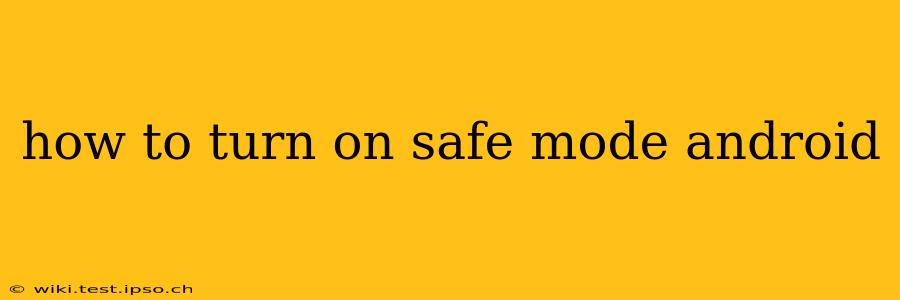Safe Mode on Android is a diagnostic tool that allows you to troubleshoot problems by temporarily disabling third-party apps. If your phone is acting strangely, freezing, or experiencing unexpected issues, booting into Safe Mode can help pinpoint the culprit. This guide explains how to access Safe Mode on various Android devices and what to do once you're in it.
What is Safe Mode on Android?
Safe Mode starts your Android device with only pre-installed apps and essential system services running. This means any apps you downloaded from the Google Play Store or other sources are temporarily deactivated. This isolation helps determine if a recently installed app is causing conflicts or malfunctions.
How to Enter Safe Mode on Android (Different Methods)
The method for entering Safe Mode varies slightly depending on your Android device manufacturer and version. Here are the most common approaches:
Method 1: Power Button Method (Most Common)
This is the most widely used method. The exact wording might differ, but the process is similar:
- Power off your phone: Press and hold the power button until the power off option appears. Select "Power off."
- Power on your phone: Press and hold the power button again to restart your device.
- Immediately after the manufacturer logo appears: Press and hold the Volume Down button. Continue holding it until your phone finishes booting.
- Safe Mode indicator: You'll see "Safe Mode" displayed at the bottom of your screen.
Method 2: Power Menu Method (Some Samsung and other devices)
Some Android devices might have a slightly different approach:
- Power off your phone.
- Press and hold the power button.
- Tap and hold the "Power off" option in the power menu. This usually opens a prompt asking if you want to reboot into Safe Mode. Select "OK" or the equivalent option.
Method 3: If the above methods don't work:
Refer to your phone's user manual or search online for "[Your Phone Model] Safe Mode." The process might be slightly different depending on your device.
What to Do Once in Safe Mode
Once you're in Safe Mode, carefully observe your phone's behavior. If the problems you were experiencing are resolved, it suggests a recently installed app is the cause. Here's what you can do:
- Identify the culprit: Think about which apps you installed recently. Uninstall them one by one, rebooting your phone (to exit Safe Mode) after each uninstall to check if the problem is fixed.
- Check for updates: Ensure your apps and your Android operating system are up-to-date. Outdated software can sometimes lead to unexpected issues.
- Clear app cache and data: If you suspect a specific app is causing trouble, but you don't want to uninstall it, try clearing its cache and data. This will remove temporary files and settings, potentially resolving minor glitches.
How to Exit Safe Mode
Exiting Safe Mode is simple. Just restart your phone normally. The Safe Mode indicator will disappear, and your phone will operate as usual, with all apps re-enabled.
Troubleshooting Safe Mode Issues
- Safe Mode not working: Try different power button combinations, ensuring you hold the volume down button continuously after the manufacturer logo appears.
- Phone still malfunctioning in Safe Mode: This might indicate a more serious underlying hardware or software issue. Consider contacting your device manufacturer or a qualified technician.
Why is my phone stuck in Safe Mode?
If you can't exit Safe Mode, a system file might be corrupted. You may need to factory reset your phone, but remember this will erase all data not backed up to the cloud. Always back up your important data before attempting a factory reset.
By following these steps, you should be able to effectively utilize Safe Mode to troubleshoot your Android device. Remember to consult your phone's manual or search for specific instructions related to your phone model if you encounter any difficulties.