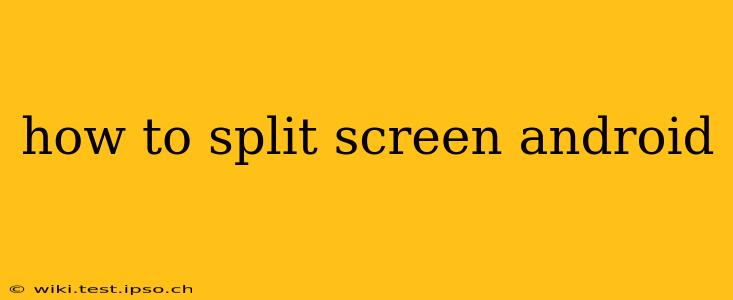Split-screen multitasking is a fantastic feature on Android, allowing you to work with two apps simultaneously. Whether you're comparing documents, responding to emails while browsing, or simply making the most of your screen real estate, mastering split-screen is a game-changer for productivity. This guide covers various methods and troubleshooting tips to help you become a split-screen pro.
What Android Versions Support Split-Screen?
Most modern Android devices support split-screen, but the exact version where this feature was introduced and its availability can vary slightly depending on the manufacturer and device model. Generally speaking, Android 7.0 (Nougat) and later versions offer built-in support for split-screen. However, some manufacturers may have implemented their own variations or customizations, so it's always best to check your device's manual or settings if you are unsure.
How to Enable Split-Screen Mode on Android
The process for activating split-screen mode is relatively consistent across most Android devices, but slight variations might exist based on the manufacturer's custom Android skin (e.g., One UI, OxygenOS). Here’s the general method:
-
Open the first app: Launch the application you want to occupy the top half of your screen.
-
Access Recent Apps: This is usually done by pressing the square-shaped recent apps button (a recent apps gesture may also be available, such as swiping up from the bottom of the screen and holding).
-
Select the second app: In the recent apps view, find the app you want to use alongside the first one. Instead of tapping to open it, long-press the app's icon.
-
Choose "Split screen": A menu or popup should appear offering various options. Select the "Split screen" or similar option. Your screen will now be divided, with the first app on top and the second app on the bottom.
-
Resize the split: You can usually adjust the size of each app window by dragging the divider bar that appears between them.
How to Exit Split-Screen Mode
Exiting split screen is just as straightforward:
-
Locate the divider bar: Find the line separating the two apps.
-
Drag the divider bar: Drag the divider all the way to the top or bottom of the screen, effectively closing one of the apps and returning to full-screen mode for the remaining app.
Alternatively, some devices allow you to long-press the divider bar and choose an option to close the split-screen view.
What if Split Screen Isn't Working?
Several factors can prevent split-screen from functioning correctly:
H2: My Android Version Doesn't Support Split Screen
If your Android version is older than 7.0 (Nougat), you won't have the native split-screen functionality. Consider upgrading your Android version if possible. However, some older devices may not be capable of running newer Android versions.
H2: The App Doesn't Support Split Screen
Not all apps are compatible with split-screen mode. Some apps may restrict this functionality for various reasons. If an app doesn't offer the split-screen option, there's unfortunately nothing you can do.
H2: Is my device compatible with split-screen?
Most modern smartphones and tablets support split-screen, but older or low-end devices may lack the processing power to handle it efficiently. Check your device's specifications or manufacturer's support documentation to confirm compatibility.
Using Third-Party Apps for Split-Screen
While native split-screen is usually sufficient, several third-party apps offer enhanced multitasking features. However, always download apps from reputable sources like the Google Play Store to avoid malware. Proceed with caution and research thoroughly before installing any third-party split-screen applications.
Conclusion
Split-screen functionality significantly improves Android's multitasking capabilities. Mastering this feature allows for increased productivity and a more efficient user experience. Remember to check your Android version and app compatibility for seamless split-screen usage.