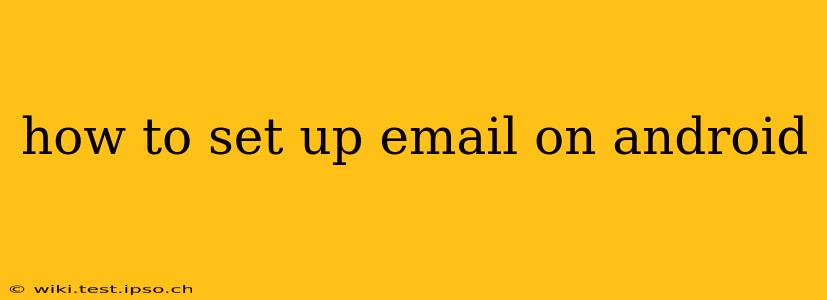Setting up email on your Android device is a straightforward process, but the exact steps can vary slightly depending on your email provider (Gmail, Outlook, Yahoo, etc.) and your Android version. This guide covers the common methods and troubleshooting tips to help you get connected.
What Email App Should I Use?
Android devices typically come pre-installed with a default email app. This app usually works well for most email accounts. However, you might consider using a third-party app like Outlook, Gmail, or Bluemail for enhanced features like better calendar integration, improved security, or a more customizable interface. The choice is largely a matter of personal preference.
How to Set Up a Gmail Account on Android
This is the simplest scenario, as Gmail is deeply integrated into the Android ecosystem.
- Open the Gmail app: Locate and open the Gmail app on your device. It's usually represented by a red, "M" icon.
- Add your Google account: If you haven't already signed into your Google account, the app will prompt you to do so. Simply enter your email address and password.
- That's it! Your Gmail account is now set up and ready to use.
How to Set Up Other Email Accounts (Outlook, Yahoo, etc.) on Android
Setting up other email accounts requires slightly more steps, but the process is still user-friendly. Here's a general approach:
- Open your default email app: Most Android devices come with a built-in email app (it may be called "Email" or something similar).
- Add Account: Look for an option to add a new account. This is usually a "+" button or an option within the app's settings.
- Choose your email provider: Select your email provider (e.g., Outlook, Yahoo, AOL).
- Enter your email address and password: Carefully enter your complete email address and password.
- Configure your settings (if necessary): For some email providers, you may need to manually input server settings, such as incoming and outgoing mail server addresses, port numbers, and security settings (like SSL/TLS). If this is the case, you'll usually find these settings on your email provider's website (search for "[your provider] email server settings").
- Test your connection: After entering the details, the app will usually try to connect to your email server. If successful, your emails will start syncing.
What are the server settings for my email account?
This is highly dependent on your email provider (Outlook, Yahoo, Gmail, etc.). Each provider uses different server addresses and ports. To find this information:
- Consult your email provider's help section: Most providers have detailed instructions on their website. Search for "[your email provider] server settings."
- Check your email provider’s app: If you have your email provider's dedicated app installed (like the official Outlook app), it may automatically handle these settings.
How do I set up email on my Android if I am using a work email?
The process is generally the same as setting up a personal email account. However, your work might have specific security requirements or require you to use a specific email client. Check with your IT department for instructions or details about your company's email server settings. They might even provide you with a step-by-step guide.
My email app keeps crashing. What can I do?
Several factors can cause email app crashes. Try these troubleshooting steps:
- Restart your phone: A simple reboot often fixes temporary glitches.
- Check for updates: Ensure your email app and Android operating system are up-to-date.
- Clear the app's cache and data: Go to your device's settings, find the email app, and clear its cache and data. Note: this will delete any locally stored emails.
- Uninstall and reinstall the app: As a last resort, you can uninstall the email app and then reinstall it from the Google Play Store.
- Try a different email app: Switching to an alternative email client might resolve the issue.
Setting up email on your Android phone should be a quick and easy process. If you encounter problems, remember to check your email provider's website for support and specific instructions. With a little patience and these helpful tips, you'll be checking emails in no time!