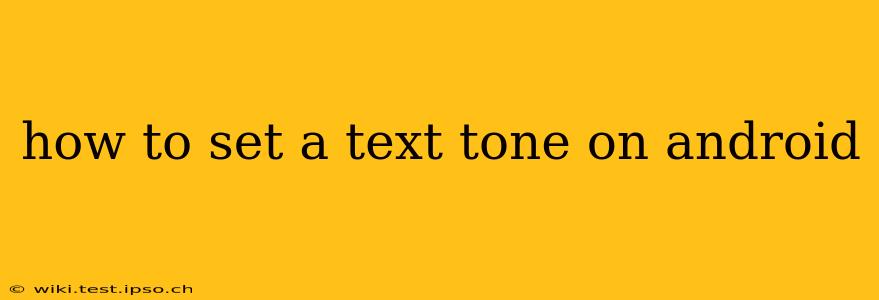Setting the right text tone on your Android device can personalize your messaging experience and reflect your personality. This guide will walk you through various methods, addressing common questions and offering solutions to ensure you can customize your text message notifications to your liking.
What are Text Tones and Why Change Them?
Text tones, also known as notification sounds, are the audible alerts your Android phone plays when you receive a new text message. Changing your default text tone allows you to:
- Personalize your phone: Choose a sound that reflects your style and preferences.
- Distinguish between apps: Easily identify text messages from other notifications like emails or social media updates.
- Improve accessibility: Select a tone that's easy to hear and understand, particularly beneficial for individuals with hearing impairments.
How to Change Your Default Text Tone on Android
The process for changing your text tone varies slightly depending on your Android version and device manufacturer (Samsung, Google Pixel, etc.), but the general steps are similar:
-
Open your Messaging App: Locate and open your default messaging app. This is usually called "Messages," but the name might differ slightly depending on your phone's manufacturer.
-
Access Settings: Look for a settings icon (usually a gear or three vertical dots). The location of this icon varies across different messaging apps. It might be in the top right corner, or within a menu accessed by tapping the three vertical dots.
-
Navigate to Notifications: Within the settings menu, find the "Notifications" or "Sounds" section. This is where you'll manage notification settings for your messaging app.
-
Select Notification Sound: You should see an option for "Notification sound," "Ringtone," or something similar. Tap on this option.
-
Choose Your Tone: A list of available sounds will appear. You can browse through the pre-installed tones or search for specific sounds. Many devices also allow you to select a custom tone from your device's storage.
-
Save Changes: Once you've selected your preferred tone, tap "Save" or "OK" to apply the changes.
Can I Set Different Text Tones for Different Contacts?
While the standard method usually applies a single tone to all text messages, some Android messaging apps and third-party apps allow for more granular control. This often involves using custom notification profiles or creating specific rules for individual contacts. Check your app's settings for options to manage per-contact notification settings. Some apps even allow setting different tones based on groups of contacts.
How to Set a Custom Text Tone from My Own Music Files?
Many Android devices let you use your own music files as custom text tones. The exact steps may vary, but generally:
-
Ensure your music file is compatible: Most Android devices accept MP3 or WAV files.
-
Copy the file: Move the desired music file to your device's internal storage or an accessible SD card. The exact location isn't crucial, but it should be easily accessible by your file manager.
-
Use the file as a ringtone: While choosing a custom tone in the messaging app's settings, there might be an option to "Browse" or "Choose from files." Select your music file from the list of available files.
What if I can't find the option to change my text tone?
If you're having trouble locating the option to change your text tone, consider these possibilities:
- Check your messaging app's version: Ensure your messaging app is updated to the latest version. Older versions might have limited customization options.
- Consult your device's manual: Your phone's manual might provide specific instructions on customizing notification sounds.
- Explore third-party messaging apps: Consider using a different messaging app, such as Textra, Pulse SMS, or others, which often provide more extensive customization features.
This comprehensive guide should help you successfully set your desired text tone on your Android device. Remember that the specific steps may vary depending on your Android version and messaging app, so explore the settings thoroughly to find the right options.