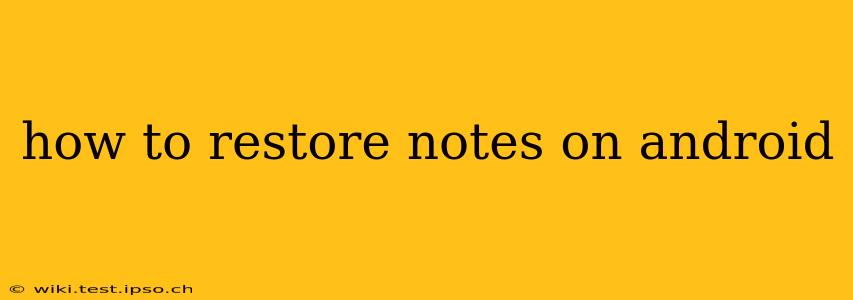Losing your notes on Android can be incredibly frustrating, especially if they contain important information. Fortunately, there are several ways to recover them, depending on where you stored them and what type of note-taking app you used. This guide will walk you through the most effective methods to restore your precious notes.
What Type of Notes Did You Lose?
Before we dive into the recovery methods, it's crucial to identify the type of notes you're trying to restore. This significantly impacts the recovery process. Were they:
- System Notes: Built-in Android notes app (varies by manufacturer)?
- Third-Party App Notes: Notes from apps like Google Keep, Evernote, OneNote, or others?
- Notes Stored in Other Apps: Perhaps within a specific document, email, or other application?
How to Restore Notes from the Built-in Android Notes App
Many Android devices come with a pre-installed notes app. The recovery process varies greatly depending on the manufacturer (Samsung, Google Pixel, etc.) and the Android version. Unfortunately, there's no universal "undo" button. Your best bet is to:
- Check for Recent Updates: Some apps have a recent items or undo feature. Look for options within the app's settings or menu.
- Check Your Trash/Recycle Bin: Most note-taking apps have a recycle bin or trash feature. See if the deleted notes are still there. If so, you can easily restore them.
- Check for Backups: If your device automatically backs up your data, the notes might be recoverable through your backup system (more on backups below).
- Contact Your Manufacturer: The manufacturer's support team might be able to offer assistance, though this isn't always guaranteed.
Troubleshooting the Built-in Android Notes App
- App Glitches: Force stop the app, clear its cache and data (be cautious, this might delete data), and restart your device. This can sometimes resolve temporary glitches that cause data loss.
- Software Updates: Ensure your Android version is up-to-date. Older versions may lack robust backup and recovery features.
How to Restore Notes from Third-Party Apps
Restoring notes from third-party apps like Google Keep, Evernote, or OneNote is generally easier. These apps often offer robust backup and syncing features.
- Check for Cloud Sync: Ensure the app is synced to your Google Drive, Dropbox, or another cloud storage service. Access your cloud storage and check for your notes.
- Look for App-Specific Backup: Many apps allow for manual backups. Check within the app's settings for backup options.
- Restore from a Backup: If you've created a local or cloud backup, restore your notes from that backup file. Instructions for this vary depending on the app.
- Check App History (if available): Some apps offer a history feature which allows you to recover older versions of your notes.
Specific Examples:
- Google Keep: heavily relies on cloud syncing, making recovery straightforward.
- Evernote: Offers various backup and export options.
- OneNote: Integrates with OneDrive and offers detailed backup features.
How to Restore Notes Stored in Other Apps
If your notes were within a document, email, or other app, your recovery options depend on that specific app's capabilities.
- Check the App's History/Version History: Some apps (like Google Docs) keep a version history. This allows you to revert to older versions of the document containing your notes.
- Search Within the App: Use the app's search function to find fragments or remnants of your lost notes.
How to Prevent Future Note Loss
The best way to deal with lost notes is to prevent them from happening in the first place!
- Regular Backups: Implement a regular backup schedule for your phone's data, ensuring that your notes are included. This could be through a cloud service or a local backup to a computer.
- Cloud Syncing: Use cloud-based note-taking apps that automatically sync your notes to the cloud.
- Multiple Storage Locations: Don't rely on a single storage location. Keep copies of your notes in multiple places (e.g., cloud service and a local backup).
- Regularly Export Notes: Periodically export your notes to a different format (e.g., PDF or text file).
Can I Recover Deleted Notes Without a Backup?
Recovering deleted notes without a backup is significantly more challenging and often impossible. Data recovery software might be able to help, but success isn't guaranteed, and it's not always easy to use. It’s best to focus on prevention methods described above to avoid this situation in the future.
This comprehensive guide should help you restore your lost Android notes. Remember to always prioritize regular backups and utilize cloud syncing for the best protection against data loss.