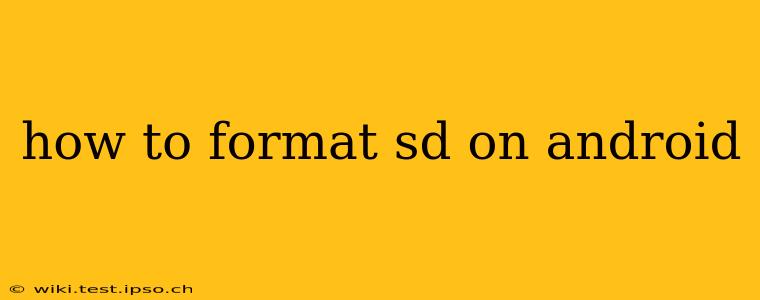Formatting your SD card on Android is a straightforward process, but understanding when and why you might need to do it is crucial. This guide covers everything you need to know, addressing common questions and concerns. We'll explore different formatting options and troubleshoot potential problems.
Why Would I Need to Format My SD Card?
Before diving into the how-to, let's address the "why." Formatting your SD card becomes necessary under several circumstances:
- New SD Card: A brand new SD card needs to be formatted before your Android device can use it. This sets up the necessary file system.
- Corruption: If your SD card is showing errors, like files not opening or the device not recognizing it, formatting might resolve the issue (though data loss is a risk).
- Switching Devices: When moving an SD card between devices, especially those using different operating systems or file systems, formatting can ensure compatibility.
- Performance Issues: A severely fragmented or filled SD card can slow down your device. Formatting creates a clean slate, potentially improving performance.
- Preparing for Reuse: If you're planning to give away or resell your SD card, formatting wipes all data, ensuring privacy.
How to Format an SD Card on Android: Step-by-Step Guide
The process varies slightly depending on your Android version and device manufacturer, but the general steps remain consistent.
1. Locate the SD Card: First, ensure your SD card is properly inserted into your Android device.
2. Access Settings: Open your device's settings menu. This is usually a gear or cogwheel icon.
3. Find Storage Settings: Look for options like "Storage," "Storage & USB," or "Memory." The exact wording might differ.
4. Select SD Card: Once in the storage settings, you should see a listing for your SD card. It might be labeled with its capacity (e.g., "128GB SD Card").
5. Initiate Formatting: Tap on the SD card listing. You'll find an option to "Format," "Erase & Format," or something similar. This will erase ALL data on the card, so back up anything important beforehand!
6. Choose File System (Optional): Some devices allow you to choose a file system (e.g., FAT32, exFAT, NTFS). Unless you have a specific reason to choose otherwise, stick with the default option. Generally, FAT32 is compatible with most devices, while exFAT offers larger file size support. NTFS is typically not recommended for Android devices.
7. Confirm Formatting: After selecting your options, confirm that you want to proceed with formatting. The process should take a few minutes, depending on the card's size.
What File System Should I Use?
FAT32: This is a widely compatible file system, suitable for most devices and operating systems. However, it has a 4GB file size limit.
exFAT: Offers better compatibility than NTFS for Android devices and supports files larger than 4GB.
NTFS: This is generally not recommended for SD cards used with Android devices. While some devices might support it, compatibility can be unreliable.
What if My Android Device Doesn't Recognize My SD Card?
Several reasons can cause your Android device to not recognize your SD card:
- Incorrectly Inserted: Double-check that the SD card is properly inserted into the slot.
- Damaged SD Card: Physical damage to the SD card can prevent recognition.
- Faulty SD Card Reader: A problem with your device's SD card reader might be the culprit.
- Software Glitch: A software issue on your Android device could be interfering. Try restarting your device.
If none of these solves the issue, you might need to try formatting the SD card on a computer.
Can I Format My SD Card on a Computer Instead?
Yes, you can format your SD card using a computer. This is often a more reliable method for fixing corrupted cards. You'll need a card reader to connect the SD card to your computer. The formatting process varies depending on your operating system (Windows or macOS).
This comprehensive guide should help you successfully format your SD card on your Android device. Remember to always back up your data before proceeding!