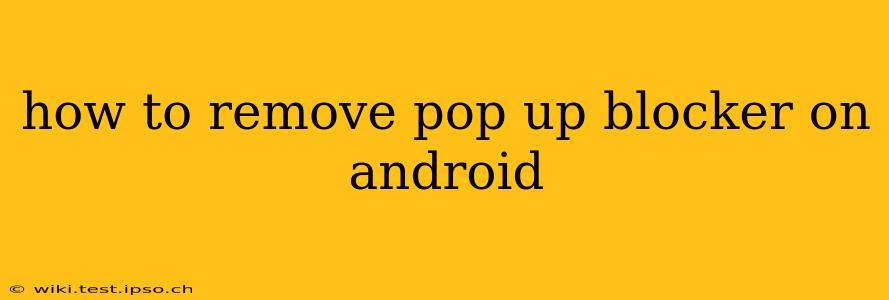Pop-up blockers are a double-edged sword. While they protect us from intrusive ads and potentially malicious websites, sometimes legitimate pop-ups – like login prompts or important notifications – get caught in the crossfire. If you're struggling with a pop-up blocker interfering with your Android experience, this guide will help you navigate the options and regain control of your browsing.
Why is My Android Blocking Pop-ups?
Before diving into solutions, let's understand why pop-ups are blocked in the first place. Most Android devices don't have a built-in, system-wide pop-up blocker. The blocking usually occurs within a specific web browser or a third-party app you've installed. These apps often have security features that identify and block pop-ups they deem suspicious.
How to Disable Pop-up Blockers in Different Android Browsers
The method for disabling pop-up blockers varies depending on your browser. Here's a breakdown for some popular options:
Chrome:
- Open Chrome: Launch the Google Chrome app on your Android device.
- Access Settings: Tap the three vertical dots (More) in the top right corner. Then select "Settings".
- Site Settings: Scroll down and tap on "Site settings".
- Pop-ups and redirects: Locate and tap "Pop-ups and redirects".
- Toggle the switch: You'll see a toggle switch. Turn it to the "off" position to disable the pop-up blocker. Remember, turning this off may expose you to more ads and potentially harmful websites, so proceed with caution.
Firefox:
- Open Firefox: Launch the Mozilla Firefox app on your Android device.
- Access Settings: Tap the three horizontal lines (Menu) in the top right corner. Then select "Settings".
- Permissions: Look for a section titled "Permissions" or similar. The exact wording may vary slightly depending on your Firefox version.
- Pop-ups: Find and select "Pop-ups".
- Toggle the switch: Turn the toggle switch to "off" or "Block pop-ups" to the "off" position to disable the pop-up blocker.
Samsung Internet:
- Open Samsung Internet: Launch the Samsung Internet browser.
- Access Settings: Tap the three vertical dots (More) in the top right corner. Then select "Settings".
- Site and Privacy: Look for a section related to "Site and privacy" or "Privacy and security".
- Pop-up Blocker: Find the setting related to pop-up blocking and disable it. The exact wording may differ depending on your Samsung Internet version.
Other Browsers:
If you're using a different browser, the process might be slightly different. Generally, you'll need to look for settings related to "site settings," "permissions," "privacy," or "security" to find the pop-up blocker setting. Consult your browser's help section or online resources specific to your browser for detailed instructions.
What if it's a Third-Party App Blocking Pop-ups?
If the issue isn't related to your browser, a third-party app like a security or ad-blocking app might be responsible. You can try:
- Temporarily disabling the app: To test if a specific security or ad-blocking app is causing the problem, temporarily disable it and check if pop-ups appear correctly. Remember to re-enable the app afterward unless you wish to keep it disabled.
- Checking the app's settings: Many security and ad-blocking apps have detailed settings allowing you to customize their behavior. Check for options to manage or whitelist specific websites or types of pop-ups.
How to Allow Pop-ups from Specific Websites?
Instead of disabling the pop-up blocker entirely, many browsers allow you to create exceptions for specific websites. This allows you to block pop-ups generally but permit them from trusted sources. The method for creating these exceptions varies by browser but usually involves adding the website URL to a "whitelist" or similar setting within the pop-up blocker options.
Is it Safe to Disable My Pop-up Blocker?
Disabling your pop-up blocker increases your risk of encountering malicious pop-ups that could install malware or steal your information. Only disable it if you're absolutely certain you need to and only for trusted websites. Consider the risks before making any changes.
By carefully following these steps and understanding the potential risks, you can effectively manage pop-up blockers on your Android device and tailor your browsing experience to your needs. Remember to always prioritize your online security.