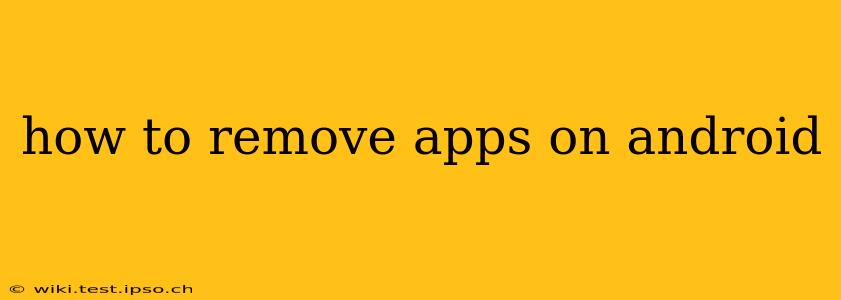Android phones offer a variety of ways to manage your apps, from uninstalling completely to simply disabling them. This guide covers all the methods, ensuring you can reclaim storage space and declutter your home screen efficiently. We'll also address common questions and troubleshooting tips.
How Do I Uninstall Apps on Android?
The most common method is a simple drag-and-drop.
- Locate the app: Find the app icon on your home screen or in your app drawer.
- Long-press: Hold your finger down on the app icon until the apps begin to wiggle or show an "X" or trash can icon.
- Drag and drop: Drag the app icon to the "Uninstall" or trash can icon at the top of the screen (the location may vary slightly depending on your Android version and phone manufacturer). Some manufacturers may use a dedicated "Uninstall" button that appears when you long-press.
- Confirm: A confirmation prompt will appear asking if you're sure you want to uninstall the app. Tap "Uninstall" or the equivalent.
This method completely removes the app and its data from your device.
How Do I Disable Apps on Android?
Disabling an app is different from uninstalling. It removes the app from your home screen and app drawer, but keeps its data on the device. You can re-enable it later if needed. This is useful for pre-installed apps you don't want to use but can't uninstall.
- Open Settings: Find the "Settings" app on your phone and open it.
- Find Apps: Look for a section labeled "Apps," "Applications," or something similar. The exact wording and location may vary slightly between Android versions and manufacturers.
- Select the app: Find the app you want to disable and tap on it.
- Disable: You should see an option to "Disable." Tap it to disable the app.
What if I Can't Uninstall an App?
Some apps, particularly pre-installed system apps, can't be fully uninstalled. You may only be able to disable them. If you're trying to uninstall an app and encountering errors, try these steps:
- Restart your phone: A simple restart often resolves temporary glitches.
- Check for updates: Ensure your phone's operating system and the app itself are updated to the latest versions.
- Clear app data and cache: This won't uninstall the app, but it can resolve issues sometimes preventing uninstallation. Find this option within the app's settings in the "Apps" menu (see instructions above).
- Check storage space: If your phone is low on storage, you might not be able to uninstall apps. Delete unnecessary files or photos to free up space.
How to Remove Apps from My Android's Recent Apps List?
This doesn't remove the app itself, but clears it from the recent apps list, improving privacy and freeing up RAM.
- Access Recent Apps: Typically, this is done by swiping up from the bottom of the screen or tapping a recent apps button.
- Swipe or Close: Swipe the app card horizontally to the left or right, or tap the "X" or close button on each app you want to remove from the recent apps list.
Can I Uninstall Apps Using a Third-Party App?
While not recommended, some third-party apps claim to offer enhanced app management features, including uninstalling. However, proceed with caution; always download apps only from reputable sources like the Google Play Store to minimize risks to your device’s security.
How Do I Remove Bloatware from My Android?
"Bloatware" refers to pre-installed apps you can't uninstall. As mentioned earlier, disabling these apps is often the only option. The ability to remove bloatware varies significantly depending on the phone manufacturer and Android version. Rooting your device would provide more control but carries security risks if not done correctly. Proceed cautiously and research thoroughly before attempting to root your Android device.
This comprehensive guide should help you manage your Android apps effectively. Remember to always back up important data before making significant changes to your device.