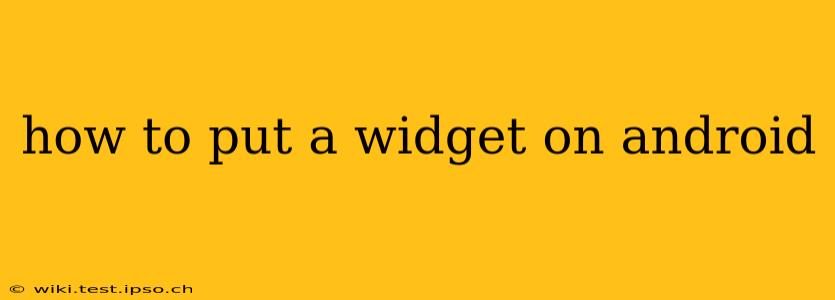Adding widgets to your Android home screen is a simple way to personalize your phone and access information quickly. Widgets provide at-a-glance access to your favorite apps and data, saving you time and taps. This guide will walk you through the process, covering various scenarios and troubleshooting common issues.
Understanding Android Widgets
Before diving into the "how-to," let's clarify what Android widgets are. Widgets are mini-applications that reside on your home screen, displaying information and offering quick actions without opening the full app. Think of them as handy shortcuts to your most frequently used app features. Examples include weather updates, calendar events, news headlines, music controls, and much more. The availability of widgets depends on the specific app you're using.
How to Add a Widget to Your Android Home Screen
The process for adding widgets is generally consistent across most Android devices, although minor variations may exist depending on your phone's manufacturer (Samsung, Google Pixel, etc.) and Android version.
-
Long-Press on Your Home Screen: Begin by holding your finger down on an empty area of your home screen. Don't tap; you need to perform a long press. This activates the "home screen editing mode."
-
Access the Widgets Menu: After the long press, you should see several options appear. Look for a button or icon labeled "Widgets," "Apps & Widgets," or something similar. Tap on this option.
-
Select Your Widget: You'll now see a list of all the apps on your phone that offer widgets. Scroll through the list to find the app whose widget you want to add.
-
Choose Your Widget Size (If Applicable): Some apps offer different widget sizes. You might see options for small, medium, large, or even custom sizes. Select the widget size that best suits your needs and available screen space.
-
Place Your Widget: Drag and drop the selected widget onto your home screen. You can reposition the widget by dragging it to your desired location.
-
Customize Your Widget (Optional): Many widgets are customizable. Once placed, you can often tap on them to configure settings such as data displayed, colors, or other options.
Troubleshooting Common Widget Issues
I can't find the "Widgets" option.
This is sometimes due to a custom launcher (like Nova Launcher or Microsoft Launcher). Check your launcher settings for an option to display widgets. If you're using a custom launcher, it may have a different method for adding widgets. Refer to your launcher's help documentation.
My desired app doesn't have any widgets.
Not all apps offer widgets. If your favorite app doesn't have a widget option, you may need to look for alternative apps that provide similar functionality with widgets.
The widget isn't working correctly.
Try these steps:
- Check for app updates: Ensure that the app associated with the widget is up-to-date. Outdated apps can sometimes cause widget malfunctions.
- Restart your phone: A simple restart can often resolve temporary glitches.
- Re-add the widget: Remove the malfunctioning widget and add it again from the widgets menu.
How to Remove a Widget
Removing a widget is just as easy as adding one:
- Long-press on the widget you wish to remove.
- Drag the widget to the "Remove" icon (usually a trash can icon) at the top of the screen.
- Release your finger. The widget will be removed from your home screen.
What are the different types of widgets?
Widget types vary greatly depending on the app. Common types include:
- Calendar Widgets: Display upcoming events and appointments.
- Weather Widgets: Show current conditions, forecasts, and more.
- Music Player Widgets: Offer playback controls without opening the music app.
- Clock Widgets: Provide a clock display with various customization options.
- News Widgets: Display headlines from your favorite news sources.
- Photo Widgets: Showcase your photos or albums.
By following these steps and troubleshooting tips, you can successfully add and manage widgets on your Android device, personalizing your phone and boosting your productivity. Remember to explore the different widgets available to discover new ways to customize your home screen experience.