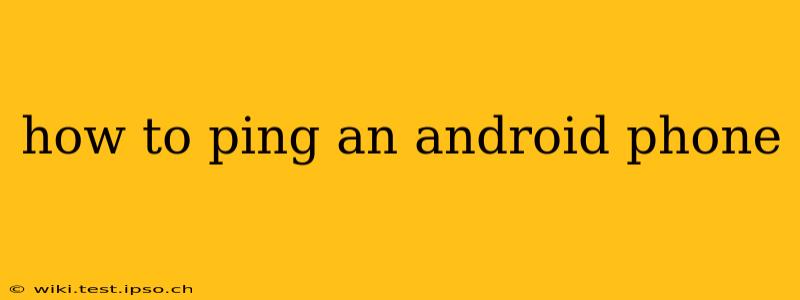Pinging a device, typically used for network troubleshooting, involves sending a request to a specific IP address and receiving a response. While you can't directly "ping" an Android phone in the same way you would a computer or router using the traditional ping command from a command prompt, you can achieve a similar result by checking its network connectivity and identifying its IP address. This guide explores different methods to assess an Android phone's network status and effectively troubleshoot connectivity issues.
What Does Pinging a Device Mean?
Before delving into the methods, let's clarify what "pinging" implies. A ping test sends a small data packet (ICMP echo request) to a target device. If the target is reachable and responding, it sends back an ICMP echo reply, indicating successful communication. The time taken for this exchange reveals the network latency. While Android phones don't directly respond to standard ping commands in the same way as computers, we can indirectly assess their network reachability using alternative approaches.
Methods to Check Android Phone Network Connectivity
Several methods can help determine if your Android phone is connected to the network and potentially identify its IP address:
1. Checking the Network Settings
The simplest method is to directly check your Android phone's network settings.
- Steps: Go to Settings > Network & internet (or similar, depending on your Android version and device). Look for your Wi-Fi or mobile data connection status. A connected status indicates that the phone is communicating with the network.
This doesn't give you an IP address but confirms network connectivity.
2. Finding Your Phone's IP Address
To find your phone's IP address, which is necessary to "ping" from another device, you can utilize these methods:
Using the Android Settings
- Steps: The method varies depending on your Android version. You might find the IP address under Settings > About Phone > Status or a similar location. Look for "IP address" or a similar label.
Using a Network Monitoring App
Numerous network monitoring apps are available on the Google Play Store. These apps provide detailed information about your network connection, including your IP address and other network statistics.
3. Using a Computer or Router to Find the Android's IP Address
If you have trouble locating your Android's IP address on the device itself, you can try this:
-
For a Wi-Fi network: Access your router's administration interface (usually by typing the router's IP address – often 192.168.1.1 or 192.168.0.1 – into your web browser). Your router's connected devices list will show the connected Android phone and its IP address.
-
For a wired connection: This method is unlikely to be used with an Android phone, but if you have it connected via USB to a computer, you might be able to find the IP through the computer's network settings.
4. Pinging the Android Phone from Another Device (Indirectly)
Once you've obtained the Android phone's IP address, you can ping that IP address from another device (like a laptop or desktop computer) using the standard ping command. A successful ping indicates that the device at that IP address is reachable on the network.
Troubleshooting Network Connectivity Problems
What to Do if Your Android Phone Won't Connect to the Network
- Check your Wi-Fi or Mobile Data: Ensure that Wi-Fi is enabled and connected to a known network, or that you have a functioning mobile data plan.
- Reboot your Phone and Router: Often, a simple reboot resolves temporary glitches.
- Check Network Settings: Verify correct network settings on your Android device (e.g., correct password for Wi-Fi).
- Check for Network Outages: Inquire with your internet service provider to see if there are any outages in your area.
- Look for Software Conflicts: Sometimes, recently installed apps can interfere with network functions. Try uninstalling recently added apps.
This comprehensive guide provides several methods to indirectly assess your Android phone's network status and troubleshoot any connectivity problems, effectively achieving a result similar to "pinging" the device. Remember to consult your Android phone's manual and your router's documentation if you encounter further issues.