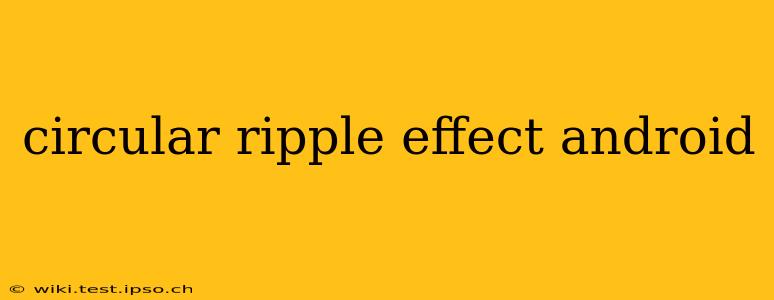Android's UI offers a plethora of customization options, and creating visually appealing effects is a key aspect of designing engaging apps. One such effect, the circular ripple, adds a touch of elegance and responsiveness to user interactions. This guide delves deep into how to implement this effect, addressing common questions and providing detailed explanations.
What is a Circular Ripple Effect in Android?
A circular ripple effect, also known as a ripple animation or touch feedback, is a visual animation that appears when a user interacts with a UI element, such as a button or a clickable image. It typically manifests as a circular wave that emanates from the point of touch, providing immediate visual feedback to the user's action. This enhances the user experience by offering a sense of responsiveness and confirming the interaction. It’s a subtle yet powerful design element that improves the overall feel of your application.
How to Implement a Circular Ripple Effect in Android?
The simplest way to implement a circular ripple effect in Android is by leveraging the built-in android:background="?attr/selectableItemBackground" attribute. This attribute automatically applies a ripple effect to any clickable view. However, for more control over the ripple's appearance, you can use a custom ripple drawable.
Let's break down both methods:
Method 1: Using selectableItemBackground
This method is ideal for quick implementation and works well for standard scenarios. Simply add the attribute to your view's XML layout:
<Button
android:id="@+id/myButton"
android:layout_width="wrap_content"
android:layout_height="wrap_content"
android:text="Click Me"
android:background="?attr/selectableItemBackground" />
This will automatically apply a default ripple effect to the button. The appearance of the ripple will depend on your theme.
Method 2: Creating a Custom Ripple Drawable
For greater control over the ripple's color, radius, and other properties, you need to create a custom ripple drawable XML file. Place this XML file in your res/drawable folder.
<?xml version="1.0" encoding="utf-8"?>
<ripple xmlns:android="http://schemas.android.com/apk/res/android"
android:color="@color/ripple_color">
<item android:drawable="@drawable/button_background" />
</ripple>
Replace @color/ripple_color with the desired ripple color and @drawable/button_background with the background drawable of your button. This allows you to customize the ripple’s look and feel beyond the default theme settings. Then, apply it to your view:
<Button
android:id="@+id/myButton"
android:layout_width="wrap_content"
android:layout_height="wrap_content"
android:text="Click Me"
android:background="@drawable/my_ripple" />
How to Customize the Ripple Effect?
The customization options extend beyond just the color. You can adjust the ripple's unbounded nature, its mask, and even its animation duration. This offers a high degree of control over the visual feedback.
Can I change the color of the ripple?
Yes, absolutely! You can change the ripple color by modifying the android:color attribute within your ripple drawable XML file. Simply replace @color/ripple_color with a color resource or a hex color code of your choice.
Can I change the size of the ripple?
While you can't directly control the ripple's radius, you can indirectly influence its perceived size by adjusting the size of the underlying button or view. A larger button will naturally lead to a larger ripple effect. Furthermore, using a mask within the ripple drawable can also restrict the ripple's spread.
How can I make the ripple unbounded?
By default, the ripple is bounded by the view's dimensions. For an unbounded ripple, you'll need a more advanced approach, possibly involving custom animations and drawables, which is beyond the scope of this basic guide.
Troubleshooting Common Issues
If your ripple effect isn't working as expected, check the following:
- Clickable: Ensure that the view you're applying the ripple effect to is clickable (e.g., a
Button,ImageButton, or a view withandroid:clickable="true"). - Theme: Your app's theme might be overriding the ripple effect. Try temporarily disabling custom themes to isolate the issue.
- XML: Verify that your XML code is correct and the paths to your drawable resources are accurate.
This comprehensive guide provides a solid foundation for implementing and customizing circular ripple effects in your Android applications. By understanding the different methods and customization options, you can enhance the user experience significantly and create visually appealing interfaces.