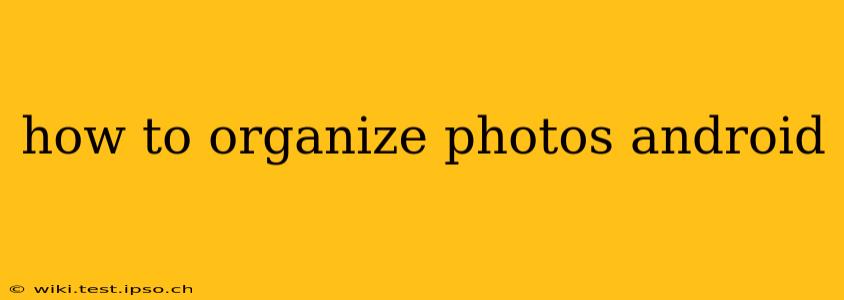Managing your Android phone's photo library can feel overwhelming, especially as your collection grows. But with a few smart strategies and the right tools, you can easily organize your photos and keep them neatly arranged. This guide will walk you through various methods, catering to different organizational styles and tech comfort levels.
What's the Best Way to Organize Photos on Android?
There's no single "best" way, as the ideal method depends on your personal preferences and how you use your photos. Some people prefer chronological order, others by location, event, or even by person. The key is to choose a system that makes sense to you and stick with it.
How Do I Organize Photos by Date on Android?
Most Android devices automatically organize photos chronologically, based on the date and time they were taken. This is the simplest method, and often sufficient for many users. You can typically view your photos in this order within the default Gallery app. Simply open the app and navigate through your albums or folders to see your photos arranged by date.
How Can I Organize Photos by Album on Android?
Creating albums is a powerful way to categorize your photos thematically. This is particularly useful for grouping photos from specific events (like birthdays or vacations) or projects. Most Gallery apps allow you to create albums and drag and drop photos into them. Here's a general workflow:
- Open your Gallery app: This will vary slightly depending on your phone's manufacturer, but it's usually readily accessible on your app drawer.
- Locate the album creation option: Look for a "+" button, a menu icon (three vertical dots), or an option explicitly labelled "Create Album" or "New Album."
- Name your album: Give it a clear, descriptive name (e.g., "Summer Vacation 2024," "John's Birthday Party").
- Add photos: Select the photos you want to include in the album and add them.
How Do I Organize Photos by Location on Android?
Many photo apps, including Google Photos, automatically geotag your pictures. This means the app records the location where the photo was taken. You can then use this information to browse your photos by location. Google Photos excels at this, allowing you to view photos grouped by place on a map.
How Do I Organize Photos by Person on Android?
Google Photos again shines here. Its facial recognition technology can identify people in your photos, allowing you to create albums or search for photos featuring specific individuals. This significantly simplifies finding pictures of family and friends.
Can I Use Third-Party Apps to Organize Photos on Android?
Absolutely! The Google Photos app is a popular choice, but many other excellent apps offer advanced organization features. These might include features like tagging, keyword searching, and advanced filtering options. Research apps like Adobe Lightroom, A Better Finder for Android, or others suited to your specific needs.
How to Delete Duplicate Photos on Android?
Duplicate photos can clutter your gallery. Several apps help identify and remove these duplicates, freeing up storage space and improving organization. Look for apps specializing in photo cleanup.
What are the Best Practices for Organizing Android Photos?
- Regularly back up your photos: Cloud services (like Google Photos, Dropbox, or OneDrive) offer a safe and convenient way to create backups. This protects you from data loss.
- Use descriptive file names: When transferring photos from your camera or other devices, consider renaming files with descriptive titles instead of default names like "IMG_1234.jpg."
- Create a consistent naming convention: This will make it much easier to find specific photos later.
- Don't be afraid to delete: If a photo is blurry, poorly composed, or simply unnecessary, delete it! This helps maintain a streamlined collection.
- Choose one method and be consistent: The key to a well-organized photo library is consistency.
By employing these tips and choosing the organizational method that suits you best, managing your Android photo library becomes a manageable and even enjoyable task. Remember to back up regularly to protect your precious memories!