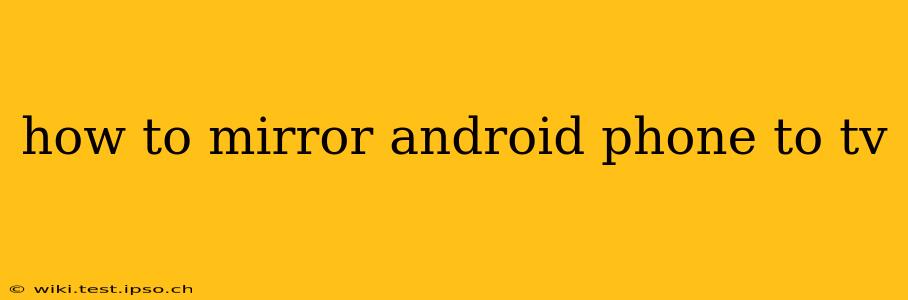Mirroring your Android phone to your TV opens up a world of possibilities, from sharing photos and videos with family and friends to enjoying mobile games on a bigger screen. But with several methods available, knowing which one works best for your setup can be tricky. This comprehensive guide will walk you through the various ways to mirror your Android phone to your TV, addressing common questions and troubleshooting potential issues.
What are the different ways to mirror my Android phone to my TV?
There are several methods for mirroring your Android screen to your TV, each with its own advantages and disadvantages. The best option for you will depend on the features of your phone, TV, and home network.
-
Wireless methods: These offer convenience and flexibility but may require specific hardware or software. They include:
- Chromecast: This popular streaming device allows you to cast your Android screen (and other compatible devices) wirelessly to your TV. It’s a simple and reliable option.
- Miracast: A built-in wireless display standard on many Android devices and some TVs. If both your phone and TV support Miracast, you can connect them directly without needing an additional device.
- Smart TV's built-in screen mirroring: Many modern smart TVs have built-in screen mirroring capabilities, allowing direct connection with compatible Android devices. Check your TV's manual to see if it offers this function.
-
Wired methods: These usually offer more stability and less lag but require a physical connection. This mainly involves:
- HDMI cable (with an adapter): This is the most reliable method, providing a crisp, lag-free experience. You'll need a USB-C to HDMI adapter (or a Micro-USB to HDMI adapter, depending on your phone's port) and an HDMI cable to connect your phone to your TV.
How do I mirror my Android phone to my TV using Chromecast?
Casting your screen using Chromecast is generally straightforward. Make sure your phone and Chromecast are connected to the same Wi-Fi network.
- Open the Google Home app: If you haven't already, download and install it.
- Select your Chromecast device: The app should automatically detect your Chromecast.
- Tap the Cast icon: This is usually a screen icon with a Wi-Fi symbol. It's typically found in your phone's quick settings or within individual apps.
- Choose your Chromecast: Select your TV from the list of available devices.
- Select "Cast Screen/Cast Now": This will mirror your entire Android screen to the TV.
Remember to stop casting when finished by selecting the Cast icon again and choosing "Stop casting."
How do I mirror my Android phone to my TV using Miracast?
Miracast requires both your phone and TV to support the standard. The steps might vary slightly depending on your devices, but generally:
- Enable Miracast on your TV: Check your TV's settings for "Screen Mirroring," "Wireless Display," or similar options.
- Enable Miracast on your Android phone: This is usually found in the "Settings" app, often under "Display," "Connected devices," or "Wireless Display." The exact location may differ depending on your phone's manufacturer and Android version.
- Search for available displays: Your phone should detect your TV. Select it to start mirroring.
My TV doesn't have built-in screen mirroring; what are my options?
If your TV doesn't support Miracast or screen mirroring, you can still mirror your screen using:
- A Chromecast: As described above, this offers a simple and widely compatible solution.
- An HDMI cable and adapter: This provides the most reliable connection, especially for gaming or watching videos smoothly.
What if my phone and TV are not on the same Wi-Fi network?
Most wireless screen mirroring methods require both your phone and TV (or Chromecast) to be connected to the same Wi-Fi network. Using an HDMI cable is the only option if they're on different networks.
Why isn't my Android screen mirroring to my TV?
Troubleshooting steps:
- Check Wi-Fi connection: Ensure both devices are connected to the same stable Wi-Fi network.
- Restart devices: Restart your phone and TV (or Chromecast).
- Check software updates: Make sure your phone, TV, and Chromecast (if applicable) have the latest software updates.
- Compatibility: Verify that your phone and TV support the mirroring method you're attempting to use.
- Check cable connection (if using a wired method): Make sure the HDMI cable and adapter are securely connected.
By following these steps and understanding the different methods available, you can successfully mirror your Android phone to your TV and enjoy a larger, more immersive viewing experience. Remember to consult your device manuals for specific instructions and troubleshooting.