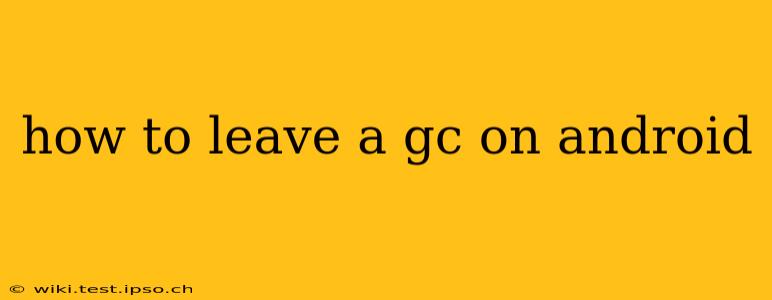Leaving a group chat on Android can be a simple process, depending on the messaging app you're using. This guide covers the most popular options, ensuring you can silence those noisy group conversations with ease.
Which App Are You Using?
The exact steps for leaving a group chat depend heavily on the messaging app. Popular options include:
- Google Messages: The default messaging app for many Android devices.
- WhatsApp: A widely used app for personal and group communication.
- Telegram: Known for its speed and security features.
- Facebook Messenger: Used for communication within the Facebook ecosystem.
- Other Apps: Many other messaging apps exist, and their methods might vary slightly.
Leaving a Group Chat on Google Messages
- Open the Group Chat: Locate the group chat you wish to leave within the Google Messages app.
- Access Group Info: Look for three vertical dots (the menu icon) usually located in the top right corner of the chat screen. Tap on it.
- Find "Leave Group": A menu will appear. Look for an option that says "Leave group" or similar wording. Tap on it.
- Confirm: You might be prompted to confirm your decision. Tap "Leave" or the equivalent confirmation button.
What happens when you leave? Other participants will likely see a notification that you've left the group. You will no longer receive messages from that group chat.
Leaving a Group Chat on WhatsApp
- Open the Group Chat: Find the group chat you want to exit in WhatsApp.
- Access Group Info: Tap the group name at the top of the chat screen.
- Find "Exit Group": Scroll down in the group info. You'll find an option labeled "Exit group" or similar. Tap it.
- Confirm: WhatsApp might ask for confirmation. Tap the button to confirm your departure.
Leaving a Group Chat on Telegram
- Open the Group Chat: Locate the group chat in the Telegram app.
- Access Group Info: Tap on the group name at the top of the chat screen.
- Find "Leave Group": In the group information, locate and tap the "Leave Group" button.
- Confirm (if needed): Some Telegram groups may require confirmation before you leave.
Leaving a Group Chat on Facebook Messenger
- Open the Group Chat: Find the group chat in Facebook Messenger.
- Access Group Info: Tap the group name at the top of the chat screen.
- Look for "Leave Group" or "Leave Conversation": The exact wording might vary, but the option to leave the group chat should be clearly visible within the group settings.
- Confirm Your Decision: You may need to confirm your choice to leave the chat.
Leaving a Group Chat on Other Apps
If you're using a different messaging app, the process will likely be similar. Look for group information settings or a three-dot menu, which typically contains options for managing group membership, including leaving. Check your app's help section or support documentation if you cannot find the option.
What if I can't find the "Leave Group" option?
Some group chats might have settings preventing users from directly leaving. In such cases, you may need to contact the group administrator or creator to request removal. Alternatively, simply mute the chat notifications to stop receiving messages.
This comprehensive guide should help you navigate leaving group chats on various Android messaging apps. Remember to always check the specific app you're using for the precise steps.