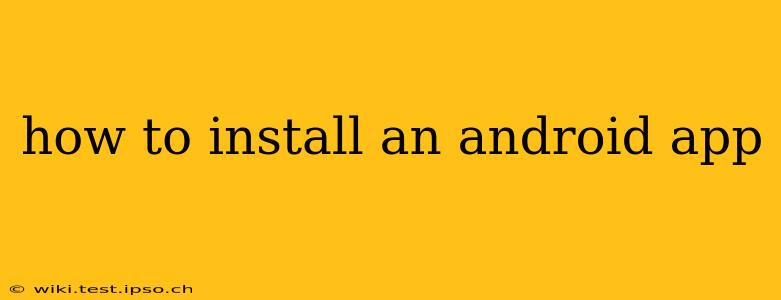Installing an Android app is generally a straightforward process, but there are a few nuances depending on where you're downloading the app from. This guide covers all the common methods, ensuring you can get your favorite apps up and running on your Android device.
Where Can I Get Android Apps?
The primary source for Android apps is the Google Play Store. It's a curated marketplace offering a massive selection of apps, games, and other content. Google vets the apps listed, offering a level of safety and security.
However, you can also download apps from other sources, but proceed with caution. Apps from unofficial sources might contain malware or viruses, so only download from trusted alternative app stores if you're absolutely sure of their reliability. We will focus primarily on Google Play Store installations in this guide.
How to Install an Android App from the Google Play Store
This is the safest and most common method. Here's a step-by-step guide:
-
Open the Google Play Store: Locate the Play Store icon (a multicolored triangle) on your Android device's home screen or app drawer. Tap it to open the app.
-
Search for the App: Use the search bar at the top of the screen to find the app you want to install. Type the app's name or a relevant keyword.
-
Select the App: Once you've found the correct app, tap on its icon to view its details page.
-
Check the Details: Carefully review the app's description, user ratings, and permissions it requests. Understand what data the app will access on your device. If you're uncomfortable with the permissions, don't install the app.
-
Install the App: Tap the "Install" button. You might be prompted to accept additional permissions or confirm your Google account.
-
Wait for Installation: The app will download and install. The progress will be displayed on the screen. The time it takes depends on your internet connection speed and the app's size.
-
Open the App: Once the installation is complete, tap the "Open" button to launch the app.
How to Install an Android App from Other Sources (Sideloading)
This method involves installing apps from outside the Google Play Store. It requires enabling a setting called "Unknown Sources." Exercise extreme caution when sideloading apps.
-
Enable Unknown Sources: Go to your device's Settings > Security & Privacy > Install unknown apps. You'll need to find the specific setting to allow installations from the app store you are using. For example, if you’re installing from a file manager, you will have to enable it for that specific file manager.
-
Download the APK File: You'll need to download the app's installation file, known as an APK file, from a trusted source.
-
Locate the APK File: Use a file manager app to find the downloaded APK file.
-
Install the APK: Tap the APK file to begin the installation process. Follow the on-screen instructions.
-
Open the App: Once installed, you can open the app as usual.
What if the App Won't Install?
Several factors can prevent app installation.
Insufficient Storage:
- Solution: Free up space on your device by deleting unnecessary files, apps, or photos.
Incompatible Device:
- Solution: Check the app's description to ensure it's compatible with your Android version and device.
Network Issues:
- Solution: Ensure you have a stable internet connection.
Play Store Errors:
- Solution: Try restarting your device or clearing the Play Store's cache and data (Settings > Apps > Google Play Store > Storage > Clear Cache & Clear Data).
What Permissions Does an App Need?
Android apps require permissions to access various functions on your device, such as your camera, contacts, location, and microphone. It's crucial to carefully review these permissions before installing an app. If an app requests excessive or unnecessary permissions, consider whether you're comfortable granting them.
This comprehensive guide should help you install Android apps safely and efficiently. Remember to always prioritize downloading from reputable sources to protect your device from malware.