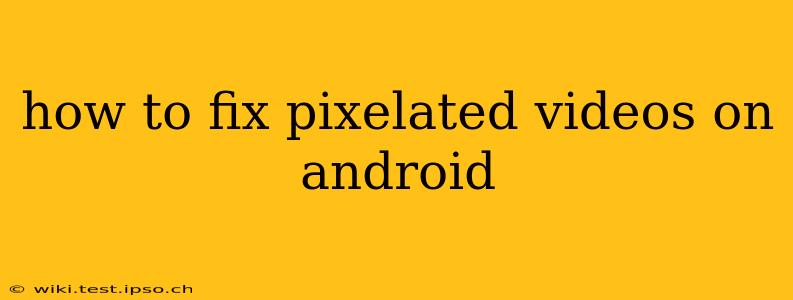Pixelated videos on your Android device can be incredibly frustrating, ruining the viewing experience. Luckily, there are several reasons why this might be happening, and often, simple fixes can restore your videos to their former glory. This comprehensive guide will walk you through troubleshooting steps, from simple adjustments to more advanced solutions, to help you enjoy crisp, clear videos on your Android phone or tablet.
Why are my videos pixelated on Android?
Before diving into solutions, let's understand the root causes of pixelated videos. This will help you pinpoint the problem and choose the most effective fix. Several factors can contribute to this issue:
- Low Resolution Source: The video itself might be low resolution. This is inherent to the video file and can't be fixed by changing settings on your phone.
- Insufficient Bandwidth: Streaming videos requires a stable internet connection. A weak or unstable Wi-Fi signal or limited mobile data can result in pixelation.
- Video Player Issues: The video player app you're using might not be optimized for your device or the video format. A buggy or outdated app can lead to poor playback quality.
- Storage Space: If your phone's storage is almost full, it might struggle to process and display videos smoothly, resulting in pixelation.
- Device Settings: Incorrect display settings or power-saving modes could be limiting the video's resolution.
- Damaged Video File: The video file itself might be corrupted, making it impossible to play correctly.
How to Fix Pixelated Videos on Android: Troubleshooting Steps
Let's tackle these potential problems one by one. Follow these steps in order for the most effective troubleshooting:
1. Check Your Internet Connection
This is the most common culprit. A weak or unstable internet connection often manifests as pixelated video. Try these steps:
- Restart your router: A simple restart can often resolve temporary network glitches.
- Check your signal strength: Make sure you have a strong Wi-Fi signal or sufficient mobile data. Move closer to your router or switch to a different network if necessary.
- Run a speed test: Use a speed test app to measure your internet speed. If it's slow, contact your internet service provider.
2. Check the Video File Itself
The problem might not be with your device but with the video itself. Is it a low-resolution video to begin with? Try playing the same video on a different device or platform to rule out a corrupted file.
3. Try a Different Video Player
Your current video player might not be compatible with the video format or might have bugs. Try using a different video player app from the Google Play Store. Popular options include VLC, MX Player, and KMPlayer. These players often support a wider range of codecs and formats.
4. Clear Cache and Data of Your Video Player
Accumulated cache and data in your video player app can sometimes interfere with its performance. Clearing the cache and data can help resolve this. Navigate to Settings > Apps > [Your Video Player] > Storage > Clear Cache and Clear Data.
5. Free Up Storage Space
If your device's storage is almost full, it can struggle to handle video playback smoothly. Delete unnecessary files, apps, or photos to free up space.
6. Adjust Display Settings
Incorrect display settings can sometimes affect video quality. Check your device's display settings and ensure that the resolution is set appropriately. You might need to adjust brightness and contrast as well.
7. Disable Power Saving Mode
Power saving modes often reduce processing power to save battery, which can impact video playback quality. Temporarily disable power saving mode to see if it improves the video.
8. Update Your Android Version and Apps
Outdated software can sometimes cause compatibility issues. Make sure your Android operating system and video player app are up-to-date.
9. Is the Video Corrupted?
If all else fails, the video file might be corrupted. Try downloading the video again from a reliable source, or try converting the video to a different format using a video converter app.
By systematically working through these troubleshooting steps, you should be able to identify and fix the cause of pixelated videos on your Android device. Remember to check the simplest solutions first, like internet connection and storage space, before moving on to more advanced options. If the problem persists after trying all these methods, you might need to seek further assistance from your device manufacturer or a mobile repair shop.