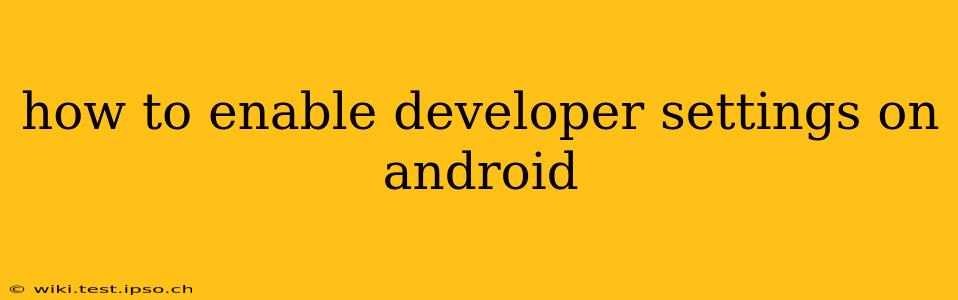Enabling Developer options on your Android device unlocks a treasure trove of hidden settings and features, useful for troubleshooting, testing apps, and customizing your phone's behavior. This guide will walk you through the process, regardless of your Android version or phone manufacturer. We'll also address common questions and concerns.
Finding the Developer Options Menu
The Developer options menu isn't readily visible; it's intentionally hidden to prevent accidental changes by non-technical users. Here's how to find it:
-
Open Settings: Locate the "Settings" app on your home screen or app drawer. The icon usually resembles a gear or cogwheel.
-
Navigate to "About Phone": The exact wording might vary slightly depending on your device and Android version (e.g., "About Tablet," "Device Information"). Look for an option related to your phone's information.
-
Locate "Build Number": Scroll down within the "About Phone" menu until you find the "Build number" entry.
-
Tap the Build Number Repeatedly: This is where the magic happens. Tap the "Build number" seven (7) times. You'll likely see a counter on the screen indicating your progress.
-
Developer Options Enabled: After the seventh tap, a message should appear confirming that you've enabled Developer options.
Frequently Asked Questions (FAQ)
Here are some common questions users have about enabling and using Developer options:
What are Developer options used for?
Developer options provide access to advanced settings primarily intended for app developers and advanced users. These settings allow for:
- Debugging apps: Identifying and resolving issues within applications.
- Testing features: Experimenting with new features before they're publicly released.
- Monitoring performance: Tracking your device's resource usage (CPU, memory, battery).
- Customizing animations: Adjusting animation speeds for smoother or faster performance.
- Enabling USB debugging: Allowing your computer to interact with your device for development purposes. Caution: Enabling USB debugging can pose security risks if not used carefully.
Is it safe to enable Developer options?
Enabling Developer options itself is generally safe. However, some of the settings within the Developer options menu can have unintended consequences if modified incorrectly. Avoid changing settings you don't understand. If you're unsure about a specific setting, research it thoroughly before making any alterations.
Can I disable Developer options after I'm finished?
Yes, you can easily disable Developer options. Simply return to the "Settings" > "System" > "Developer options" menu (the location might vary slightly depending on your Android version) and toggle the "Developer options" switch to the OFF position.
My device doesn't have a "Build number". What should I do?
If you cannot find a "Build number" entry, it might be due to your device's specific manufacturer's customizations or your Android version. Consult your device's manual or the manufacturer's support website for assistance.
What if I accidentally changed a setting in Developer options?
If you've changed a setting and are experiencing problems, try to reverse the changes or reboot your device. If the issue persists, consult your device's manual or seek support from your phone manufacturer. Always back up your data regularly as a precaution.
Conclusion
Enabling Developer options provides access to advanced tools and settings, enhancing your control over your Android device. Remember to proceed with caution, only changing settings you understand, and always back up your important data. This guide should provide a clear and concise path to accessing these hidden features.