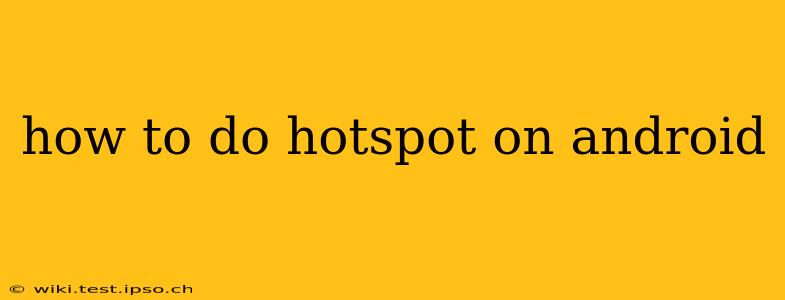Sharing your mobile data connection with other devices is easier than you think, thanks to the built-in Wi-Fi hotspot functionality on most Android phones. This guide will walk you through the process, covering different Android versions and addressing common questions.
What is a Wi-Fi Hotspot on Android?
A Wi-Fi hotspot on your Android phone transforms your device into a portable Wi-Fi router. This allows other devices like laptops, tablets, or even other phones to connect to the internet using your phone's mobile data connection. This is incredibly useful when you're in an area without Wi-Fi access but need to get online.
How to Turn on a Wi-Fi Hotspot on Android
The exact steps might vary slightly depending on your Android version and phone manufacturer, but the general process remains consistent. Here's a breakdown:
-
Open Settings: Locate and tap the "Settings" app (usually a gear icon) on your home screen or app drawer.
-
Find Network & Internet: Look for an option related to "Network & internet," "Connections," or similar. The wording might differ depending on your Android version and phone model.
-
Access Hotspot & Tethering: Within the Network & Internet settings, find the section for "Hotspot & tethering," "Wi-Fi hotspot," or a similar label.
-
Turn on Wi-Fi Hotspot: Tap the "Wi-Fi Hotspot" toggle switch to turn it on. This will activate your hotspot.
-
Configure Your Hotspot (Optional): You can often customize your hotspot settings, including:
- Network name (SSID): Choose a name for your hotspot that's easily recognizable.
- Security type: Select a security type, such as WPA2 PSK (recommended for its security), to protect your hotspot from unauthorized access.
- Password: Create a strong password to prevent unwanted connections.
How to Connect to Your Android Hotspot
Once your hotspot is activated, other devices can connect to it like any other Wi-Fi network:
-
Find your hotspot's network name (SSID): This is the name you chose when setting up your hotspot. It will appear in the list of available Wi-Fi networks on other devices.
-
Connect to the network: Select your hotspot's SSID from the list of available Wi-Fi networks on the device you want to connect.
-
Enter the password: Enter the password you created when setting up your hotspot.
-
Connect and enjoy: Once connected, your device should have internet access through your phone's mobile data connection.
How much data does a hotspot use?
Using a hotspot uses your phone's mobile data, so it will consume data from your monthly allowance. The amount of data used depends on the activities performed on the connected devices, just like regular internet usage. Streaming video will consume significantly more data than simply browsing the web. Monitor your data usage to avoid exceeding your plan's limits.
What if my hotspot isn't working?
If you're having trouble getting your hotspot to work, try these troubleshooting steps:
- Check your mobile data connection: Ensure your phone has a strong cellular signal and that mobile data is turned on.
- Restart your phone: A simple restart can often resolve minor software glitches.
- Check your hotspot settings: Double-check the SSID, password, and security type to ensure they are correct.
- Check for network restrictions: Your mobile carrier might have restrictions on hotspot usage. Contact your carrier for more information.
- Check for software updates: Make sure your phone's operating system is up to date.
Can I use my hotspot internationally?
Roaming charges for data can be expensive when using a hotspot internationally. Check with your mobile carrier to understand the costs involved before using your hotspot in another country. Consider purchasing a local SIM card with a data plan for a more cost-effective solution.
By following these steps and troubleshooting tips, you can effectively use your Android phone's Wi-Fi hotspot to share your internet connection with other devices, providing convenient internet access wherever you go. Remember to always monitor your data usage to avoid unexpected charges.