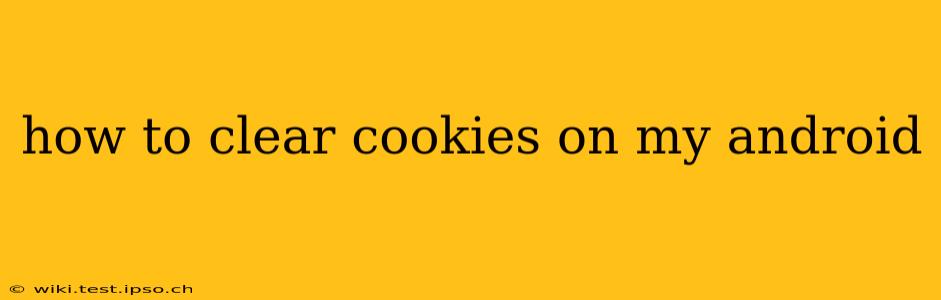Cookies are small text files stored on your Android device by websites you visit. They remember your preferences, login details, and browsing history, making your online experience more convenient. However, accumulating too many cookies can impact your privacy and even slow down your browsing speed. This guide will show you how to clear cookies on your Android device, covering various browsers and providing additional tips for optimal online privacy.
What are Cookies and Why Should I Clear Them?
Before diving into the how-to, let's understand why clearing cookies is beneficial. Cookies, while helpful for personalization, also pose potential privacy risks. Websites can track your activity across different sites using cookies, building a profile of your browsing habits. Clearing your cookies helps mitigate this tracking. Furthermore, accumulated cookies can bloat your browser's cache, leading to slower loading times and even crashes.
How to Clear Cookies on Chrome for Android
Chrome is the most popular browser on Android, so we'll start with it. Clearing cookies in Chrome is straightforward:
- Open the Chrome app: Locate the Chrome icon on your home screen or app drawer and tap to open it.
- Access Settings: Tap the three vertical dots in the top right corner of the screen to open the Chrome menu. Then, select "Settings."
- Navigate to Privacy: In the Settings menu, scroll down and tap "Privacy and security."
- Clear Browsing Data: Under "Privacy and security," you'll find the "Clear browsing data" option. Tap it.
- Choose Time Range: You can choose to clear data from the last hour, last 24 hours, last 4 weeks, or all time. Select the appropriate time range.
- Select Cookies and Site Data: Ensure that the "Cookies and other site data" box is checked. You can also choose to clear other data like browsing history, cached images, and passwords, but this is optional.
- Clear Data: Tap "Clear data" to confirm your action.
How to Clear Cookies on Firefox for Android
Firefox is another popular choice for Android users, offering a strong focus on privacy. Here's how to clear cookies in Firefox:
- Open the Firefox app: Locate and open the Firefox app on your Android device.
- Access Settings: Tap the three horizontal lines in the top right corner to open the menu. Then, tap "Settings."
- Navigate to Privacy: Scroll down and tap "Privacy."
- Clear Data: You'll see options to clear browsing history, cookies, and site data. Select the data you wish to clear. You can choose a specific timeframe, just like in Chrome.
- Confirm Clearing: Confirm your selection to clear the chosen data.
How to Clear Cookies on Other Android Browsers
The process of clearing cookies is generally similar across different Android browsers. Look for a "Settings" or "Menu" option, then navigate to "Privacy," "History," or "Clear Data." The exact wording and location of the options may vary slightly depending on the browser you are using. Refer to your browser's help section if you are having trouble locating these options.
How Often Should I Clear My Cookies?
The frequency with which you clear your cookies depends on your individual preferences and privacy concerns. Some users clear their cookies daily, while others do it weekly or monthly. Consider clearing your cookies more frequently if you're concerned about online tracking or if you're experiencing slow browsing speeds due to a large cache.
Can Clearing Cookies Delete My Saved Passwords?
Yes, clearing cookies can delete your saved passwords, depending on the settings you choose. Make sure you're comfortable with potentially needing to re-enter your passwords for various websites after clearing your data. It's wise to carefully select which data you want to delete to avoid losing important information.
Will Clearing Cookies Affect My Online Experience?
Clearing cookies will likely reset your preferences on some websites, meaning you might have to re-enter your login details or re-select your preferred settings. It will not significantly affect your overall online experience beyond this, and the benefits of improved privacy and browsing speed often outweigh the minor inconvenience.
What About Incognito Mode? Does it Clear Cookies?
Incognito mode (or private browsing) prevents your browser from storing your browsing history, cookies, and site data during that session. Once you close all incognito tabs, this data is not saved. However, it doesn't clear any cookies that already exist on your device.
This comprehensive guide should help you effectively manage cookies on your Android device. Remember to prioritize your online privacy and choose the clearing frequency that best suits your needs.