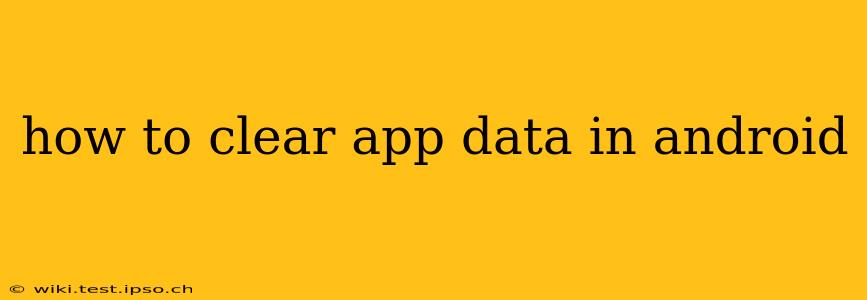Clearing app data on your Android device can resolve various issues, from performance problems to storage space limitations. This process removes all app-specific data, including settings, saved games, and user-generated content. However, it also often resolves crashes, freezes, and other glitches. Let's explore how to efficiently and safely clear app data on your Android phone or tablet.
Why Clear App Data?
Before diving into the how-to, let's understand why you might need to clear an app's data. Several scenarios necessitate this action:
- App Crashes or Freezes: Corrupted data within an app can lead to frequent crashes or freezes. Clearing the data often resolves these issues.
- Storage Space Issues: Apps accumulate data over time, from downloaded files to cached information. Clearing this data frees up valuable storage space on your device.
- Troubleshooting Problems: If an app isn't functioning correctly, clearing its data can be a troubleshooting step before resorting to more drastic measures like uninstalling and reinstalling.
- Privacy Concerns: Clearing app data removes personal information the app might have stored locally, enhancing your privacy.
How to Clear App Data on Android
The process for clearing app data is generally similar across Android versions, but minor UI variations might exist depending on your device manufacturer (Samsung, Google Pixel, etc.) and Android version.
Step 1: Accessing the App Settings:
Open your device's Settings app. This is usually represented by a gear or cogwheel icon.
Step 2: Locating the Apps Section:
Within the Settings menu, find the section labeled Apps, Applications, or something similar. The exact name varies slightly between Android versions and manufacturers.
Step 3: Selecting the Target App:
You'll see a list of all the apps installed on your device. Locate the app whose data you want to clear and tap on it.
Step 4: Accessing Storage and Data:
Once you've selected the app, you'll see various options. Look for "Storage," "Storage & cache," or a similar option. Tap on it.
Step 5: Clearing the Data:
You will now see options for "Clear Cache" and "Clear Data."
-
Clear Cache: This removes temporary files and data. It's generally a safe and quick option to try first, as it often resolves minor issues without losing user progress.
-
Clear Data: This removes all data associated with the app. This includes settings, saved games, login information, and any other user-generated content. You will likely need to log in again after clearing the data.
Tap the "Clear Data" button. A confirmation prompt might appear; confirm your action.
Step 6: Restarting the App (and Device):
After clearing the data, restart the app. In some cases, it might be beneficial to restart your entire Android device as well.
What Happens When You Clear App Data?
Clearing app data effectively resets the app to its default state, as if you had just installed it. Think of it as a "factory reset" for the specific app.
- Login Information Lost: You'll need to log back into the app if it requires a login.
- Settings Reset: All app settings will be reverted to their defaults.
- Progress Lost: Depending on the app, you might lose game progress or other user-generated content. Some apps sync data to the cloud, preventing data loss; however, you should always back up your data regularly to prevent this.
- Cache Cleared: Temporary files are removed, which can improve app performance and free up storage space.
How to Clear App Data for Multiple Apps?
There's no single button to clear data for multiple apps at once. You need to repeat the steps outlined above for each app individually.
What if Clearing App Data Doesn't Solve the Problem?
If clearing an app's data doesn't resolve the issue, you might consider these options:
- Reinstalling the App: Uninstall the app and then reinstall it from the Google Play Store.
- Checking for App Updates: Ensure the app is updated to the latest version.
- Contacting App Support: Reach out to the app's developer for assistance.
By following these steps, you can effectively clear app data on your Android device and address various issues related to storage, performance, and app functionality. Remember to exercise caution and understand the implications before clearing app data, especially for apps with significant user-generated content.