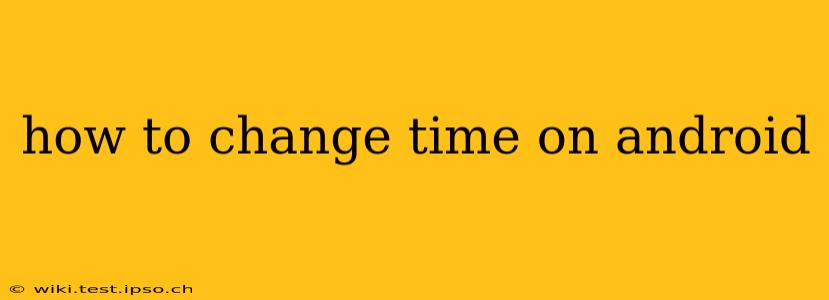Many Android users occasionally need to adjust their phone's time, whether it's due to a time zone change after traveling, a glitch in the automatic time settings, or simply a preference for a specific time format. This guide will walk you through the process, covering various Android versions and scenarios.
Why is My Android Time Wrong?
Before diving into how to change the time, let's address why your Android's time might be inaccurate. The most common reasons are:
- Automatic Time Zone: Most Android devices automatically set the time and date based on your location. If your location services are off or inaccurate, the time might be wrong.
- Network Time Protocol (NTP) Issues: Your phone synchronizes its time with a network time server. Problems with the server or your internet connection can lead to incorrect time display.
- Software Glitch: Occasionally, a software bug can cause the time to be inaccurate. A simple reboot often resolves this.
- Manual Time Change: If you manually changed the time and date previously, it might be necessary to reset it to automatic settings.
How to Change the Time on Android (General Steps)
The exact steps might vary slightly depending on your Android version and phone manufacturer (Samsung, Google Pixel, etc.), but the general process remains similar:
-
Open Settings: Locate and tap the "Settings" app icon. It usually resembles a gear or cogwheel.
-
Find Date & Time: Look for an option labeled "Date & Time," "System," or "System Settings." The exact wording may differ.
-
Turn Off Automatic Time: Find a toggle switch or option to disable "Automatic date & time," "Automatic time zone," or similar settings. This allows you to manually adjust the time.
-
Set the Time: Once automatic time is off, you should see options to manually adjust the hour, minute, and potentially seconds. Use the provided controls to set the correct time.
-
Set the Date (if necessary): If the date is also incorrect, you'll usually find options to adjust the year, month, and day in the same settings menu.
-
Turn Automatic Time Back On (Optional): Once you've set the correct time and date, you can re-enable the automatic time settings to ensure your device remains synchronized. This is generally recommended for consistent accuracy.
What if Automatic Time Zone is Not Working?
If your device's automatic time zone is not updating correctly, consider the following:
- Check Your Location Services: Ensure that your location services are enabled and accurate. You might need to grant the "Location" permission to the "Settings" app.
- Restart Your Phone: A simple reboot often resolves minor software glitches that might affect time synchronization.
- Check Your Internet Connection: A stable internet connection is crucial for NTP to function properly. Make sure your Wi-Fi or mobile data is working correctly.
How to Change the Time Format on Android?
Many Android devices allow you to switch between 12-hour (AM/PM) and 24-hour (military time) formats. This setting is typically found within the same "Date & Time" or "System" settings menu. Look for an option like "Time format" or "24-hour format."
My Time Keeps Resetting – What Can I Do?
If your Android's time keeps resetting despite your efforts, there might be a more significant underlying issue. Consider these troubleshooting steps:
- Check for Software Updates: Make sure your Android OS and any relevant apps are up-to-date. Outdated software can sometimes lead to time synchronization problems.
- Factory Reset (Last Resort): As a last resort, a factory reset can resolve deep-seated software problems. Be sure to back up your data before attempting this.
- Contact Your Carrier or Manufacturer: If the problem persists, contact your mobile carrier or the manufacturer of your Android device for technical support.
By following these steps and troubleshooting tips, you should be able to successfully change the time on your Android device and maintain accurate timekeeping. Remember to always prioritize enabling automatic time settings for convenience and accuracy.