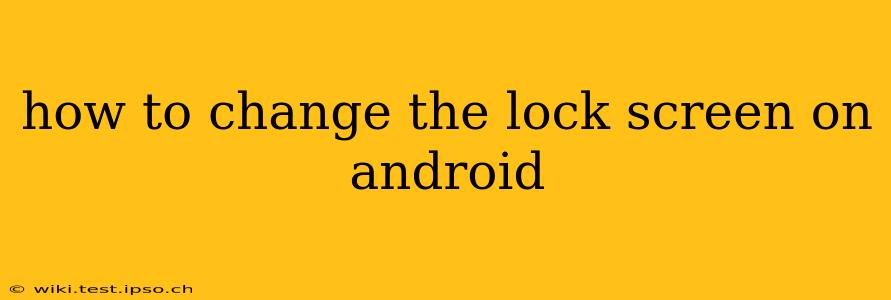Changing your Android lock screen is a simple process that allows you to personalize your phone and enhance its security. This guide will walk you through the steps, covering various Android versions and addressing common questions. We'll delve into customizing your lock screen's appearance and bolstering its security features.
What are the different types of Android lock screens?
Android offers a range of lock screen security options, each providing a different level of protection:
- None: No lock screen—easily accessible to anyone. Not recommended for security reasons.
- Swipe: A simple swipe unlocks the phone; minimal security.
- PIN: A numerical code provides moderate security. Longer PINs are more secure.
- Pattern: Connecting dots to form a pattern. Offers moderate security, vulnerable to shoulder surfing.
- Password: Alphanumeric password; offers strong security.
- Fingerprint: Using your fingerprint sensor for quick and secure unlocking. (Requires a compatible device)
- Face Unlock: Unlocking with facial recognition. (Requires a compatible device, less secure than other options)
How do I change my lock screen password/PIN/pattern?
The process for changing your lock screen security is generally similar across Android versions, although the exact menu locations might vary slightly:
- Open Settings: Locate the "Settings" app (usually a gear icon) on your home screen or app drawer.
- Navigate to Security: Look for options like "Security," "Lock screen," "Security & location," or "Biometrics and security." The exact wording depends on your Android version and device manufacturer.
- Choose Screen Lock: Tap on "Screen lock," "Screen lock type," or a similar option.
- Select a New Lock Type: You'll be prompted to enter your current lock screen security (if you have one). After verification, choose a new lock type from the list.
- Create your new lock: Follow the on-screen instructions to create your new PIN, pattern, or password. Remember to choose something you can easily remember but is difficult for others to guess. For passwords, aim for a combination of uppercase and lowercase letters, numbers, and symbols.
- Confirm and save: Confirm your new lock screen security by re-entering it.
How do I change my lock screen wallpaper?
Changing your lock screen wallpaper is another way to personalize your phone. The steps vary slightly depending on your Android version and phone's manufacturer:
- Long press on the lock screen: This usually brings up options for wallpaper selection.
- Choose Wallpaper: Select the option to change your lock screen wallpaper.
- Select an Image: You'll be able to choose an image from your gallery, use a live wallpaper, or select from pre-loaded options.
- Adjust and set: Adjust the image as needed and select "Set as Wallpaper" to apply it to your lock screen.
How can I customize my lock screen widgets?
Some Android devices allow for widgets on the lock screen, providing quick access to information like weather, calendar events, or music controls. The availability and customization options depend on your device manufacturer and Android version. Typically, you'll find these options within the same "Lock screen" settings menu mentioned above. Look for options related to "Widgets," "Notifications," or "Clock & Widgets."
How do I add or remove notifications on my lock screen?
Managing notifications on your lock screen helps control what information is visible when your phone is locked. You can typically manage this within the notification settings:
- Open Settings: Access your device's "Settings" menu.
- Navigate to Notifications: Find the "Notifications," "Apps & notifications," or similar option.
- Manage individual apps: You can control notification settings on a per-app basis, choosing whether to show notifications on the lock screen or not.
What if I forgot my lock screen password/PIN/pattern?
If you forget your lock screen security, you'll need to use your Google account to reset it (if enabled). The process involves verifying your account details and setting a new lock screen. The exact steps vary depending on the Android version and device, but generally involve multiple steps and may require factory resetting your device as a last resort—leading to data loss if you haven’t backed up. This is why choosing a memorable but secure password or PIN is crucial.
This guide provides a comprehensive overview of how to manage your Android lock screen. Remember that the exact steps and options might differ slightly depending on your phone model and Android version. Consult your device's manual if you encounter any difficulties.