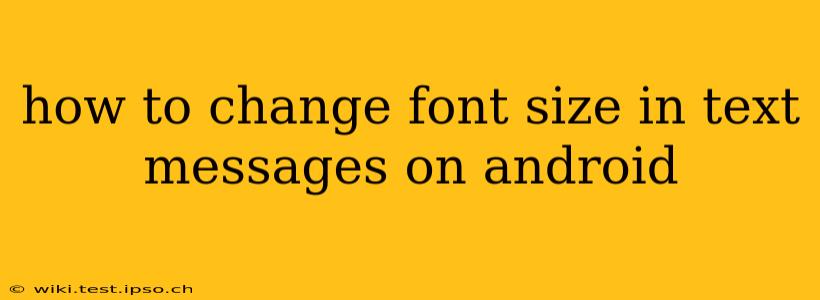Changing the font size in your Android text messages can significantly improve readability, especially for those with visual impairments or who prefer larger text. The method for adjusting this varies slightly depending on your Android version and messaging app, but this guide will cover the most common approaches.
What Messaging App Are You Using?
The first step is to identify your default messaging app. Is it the pre-installed Google Messages app, Samsung Messages, Textra, or another app? The settings location will differ slightly depending on the app. However, the general principles remain the same.
Adjusting Font Size in System Settings (Affects Most Apps)
Many Android devices allow you to adjust the overall system font size, which will affect your text messages and other apps. This is often the most straightforward method.
- Open Settings: Find the settings app icon (usually a gear or cogwheel) and tap it.
- Find Display Settings: Look for a section labeled "Display," "Screen," or something similar. Tap on it.
- Adjust Font Size: You should see an option to change the font size. This might be called "Font size," "Text size," or "Display size." Tap on it.
- Select Your Preferred Size: Use the slider or options to choose a font size that suits you. You can usually preview the changes in real-time. Tap "Apply" or "OK" to save the changes.
This will change the font size for most, if not all, apps on your device including your messaging app.
Adjusting Font Size within the Messaging App (Specific App Settings)
Some messaging apps offer their own font size settings, allowing for more granular control. Check your messaging app's settings:
- Open Your Messaging App: Launch your messaging app (Google Messages, Samsung Messages, etc.).
- Access Settings: The location of the settings menu varies. It might be a three-dot menu (More options) in the upper right corner, a settings icon (gear or cogwheel), or located within a menu accessible through your profile picture.
- Look for Font Size or Display Settings: Once in settings, search for options related to "Font," "Text size," "Display," or "Accessibility." If the app allows it, you'll find a way to adjust the font size specifically within the app.
Note: Not all messaging apps offer individual font size adjustments; some rely solely on the system-wide settings.
Using Accessibility Settings for Larger Text (Android's Built-in Accessibility Features)
For more significant text size adjustments, consider using Android's built-in accessibility features.
- Open Settings: Access your device's settings as described above.
- Find Accessibility Settings: Look for a section called "Accessibility" or a similar option.
- Adjust Text Size: Within accessibility, you'll likely find settings to increase text size across the entire device. This is a separate setting from the display settings mentioned earlier and can offer even larger text if needed.
Why Isn't My Font Size Changing?
If you've followed these steps and your font size isn't changing, consider these possibilities:
- App-Specific Limitations: Some messaging apps might not support independent font size changes.
- Outdated Software: Ensure your Android version and messaging app are up-to-date. Software updates often include bug fixes and new features, including font size options.
- Device Restrictions: Certain devices or custom ROMs might have limitations on font size adjustments.
- Third-Party Themes: If you're using a third-party theme, it could override your system's font size settings. Try disabling the theme temporarily to check if that's the issue.
By systematically checking these options, you should be able to find the perfect font size for your text messages and enjoy a more comfortable messaging experience.