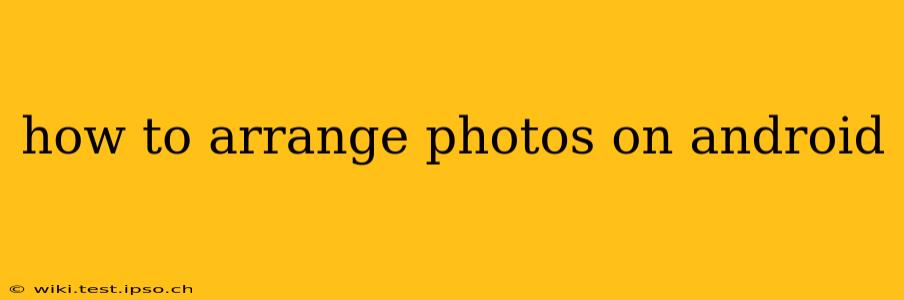Organizing your Android photos can feel overwhelming, especially with the sheer volume of images and videos we accumulate. But with the right approach and understanding of your options, managing your photo library becomes a breeze. This guide will walk you through various methods, covering everything from simple reordering to advanced organization strategies.
What's the Best Way to Organize My Android Photos?
The "best" way depends on your personal preferences and how you use your photos. Some prefer a simple chronological order, while others opt for complex tagging and album systems. We'll explore several methods, allowing you to choose the approach that suits you best.
How Do I Rearrange Photos in My Gallery App?
Most Android phones come with a default Gallery app (the name might vary slightly depending on your phone's manufacturer, like "Photos" or "Gallery"). The process of rearranging photos within this app is generally straightforward:
- Open your Gallery app.
- Navigate to the album or folder containing the photos you want to rearrange.
- Select the photo you wish to move. You'll usually see a checkmark appear.
- Select other photos you want to move simultaneously if needed.
- Use the drag-and-drop feature. Most Gallery apps allow you to long-press a selected photo and drag it to your desired location within the album. The order will update as you move them.
- Release the photo to place it in its new position.
Note: The exact steps might vary slightly depending on your Android version and the specific Gallery app you're using. Consult your phone's user manual or help section if you need more detailed instructions.
How Can I Create Albums to Organize My Android Photos?
Creating albums is a powerful way to group related photos, making them easier to find and share. Most Gallery apps offer an album creation feature:
- Open your Gallery app.
- Look for an "Albums," "Folders," or similar option. This might be a button, a tab, or an icon.
- Tap on the "Create Album" or "New Album" option.
- Name your new album. Choose a descriptive name that clearly identifies the content (e.g., "Summer Vacation 2024," "Baby's First Year").
- Select the photos you want to add to the album. Use the checkmarks to select multiple photos simultaneously.
- Save the album.
Now you have a neatly organized album containing your selected photos!
Can I Use Third-Party Apps to Organize My Photos on Android?
Yes, many third-party photo organization apps offer features beyond what the default Gallery app provides. These apps often include advanced features like:
- Tagging and keyword searches: Add keywords or tags to your photos to make them easily searchable.
- Facial recognition: Automatically group photos based on the people in them.
- Cloud storage integration: Back up your photos securely to the cloud.
- Advanced editing tools: Enhance your photos before organizing them.
Some popular options include Google Photos, Adobe Lightroom, and many others available on the Google Play Store. Explore different apps to find one that aligns with your workflow and requirements.
How Do I Delete Photos on Android to Free Up Space?
Deleting unwanted photos is crucial for managing storage space. The process is similar across most Gallery apps:
- Open your Gallery app.
- Navigate to the photo(s) you want to delete.
- Select the photo(s). Use the checkmark to select multiple photos.
- Tap the "Delete" or trash can icon.
- Confirm the deletion. This action is usually irreversible, so double-check before proceeding.
How Do I Transfer Photos from My Android to My Computer?
There are several ways to transfer photos from your Android device to your computer:
- Using a USB cable: The simplest method is to connect your Android device to your computer using a USB cable. Your computer should recognize your phone as a storage device, allowing you to copy the photos to your computer.
- Using cloud storage: Services like Google Photos, Dropbox, and OneDrive allow you to automatically back up your photos to the cloud, making them accessible from your computer.
By understanding these methods and choosing the tools that best suit your needs, you can effectively arrange and manage your photos on your Android device. Remember to regularly back up your photos to prevent data loss.