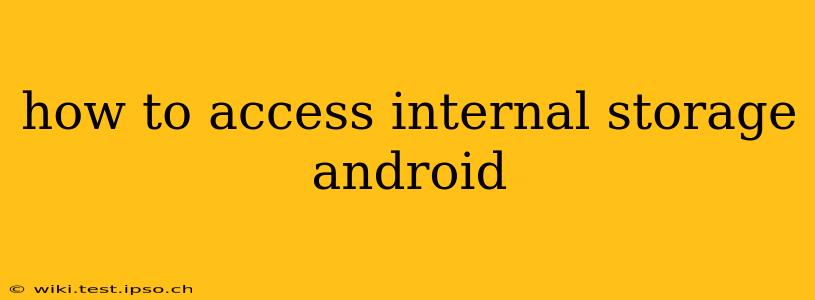Accessing your Android device's internal storage might seem straightforward, but the methods and what you can see can vary depending on your Android version and device manufacturer. This guide will cover the common ways to access and manage your internal storage, addressing some frequently asked questions along the way.
What is Internal Storage on Android?
Before diving into how to access it, let's clarify what internal storage is. It's the built-in memory of your Android phone or tablet, where the operating system, apps, and your downloaded files are stored. Unlike external storage (like an SD card), it's permanently integrated into the device.
How to Access Internal Storage on Android: The Standard Way
The most common way to access your internal storage is through the Files app (or a similar file manager app pre-installed on your device). The name might differ slightly depending on your manufacturer (e.g., My Files, File Manager). Here's a general approach:
- Locate the Files App: Look for an app icon that typically depicts a folder or file cabinet.
- Open the App: Tap the icon to launch the file manager.
- Navigate to Internal Storage: The app usually displays your internal storage as a primary directory, often labeled "Internal storage," "Device storage," or similar. You might see different folders representing categories like "Downloads," "Pictures," "Videos," and more.
- Browse and Manage: From here, you can browse files, create new folders, move files, copy files, rename files, and delete files.
How to Access Specific Folders within Internal Storage?
Often, you'll want to access specific folders within your internal storage. Here are a few examples:
- Downloads: This folder contains files you've downloaded from the internet using your browser or other apps.
- Pictures: This folder stores images captured by your camera or downloaded from various sources.
- Videos: This folder holds videos recorded with your camera or downloaded from the internet.
- DCIM: This is a crucial folder often used by camera applications to store your images and videos. It is particularly useful when transferring files to a computer. You might also see "Camera" folder containing the same type of content.
Can I Access Internal Storage Using a Computer?
Yes, you can access your Android's internal storage using a computer. This typically requires enabling USB debugging (usually found within Developer Options in your device's settings) and connecting your phone to your computer via a USB cable. Once connected, your device might appear as a removable drive on your computer, allowing you to copy files to and from your phone's internal storage. Note that the specific procedure might vary depending on your computer's operating system (Windows, macOS, etc.).
What if I Can't Find My Files App?
If you cannot locate a pre-installed file manager app, you can download one from the Google Play Store. There are many free and reliable file manager apps available, such as ES File Explorer, Solid Explorer, or others.
How do I see how much storage space I have left?
Most Android devices display your storage space information within the Settings app. Look for options like "Storage," "Storage & USB," or similar. This section usually provides a breakdown of how much storage is used and how much is available.
Is it safe to delete files from internal storage?
Be cautious when deleting files from internal storage. While you can generally delete files like photos or videos you no longer need, deleting system files or crucial app files can cause your device to malfunction. Always ensure you know what a file is before deleting it. Avoid deleting files you don't recognize.
Can I expand my internal storage?
No, you cannot directly expand your device's built-in internal storage. However, many devices allow the use of an external SD card to store additional files like photos, videos, and music, freeing up space on your internal storage. Check your device's specifications to see if it supports external storage.
This comprehensive guide covers the basics of accessing and managing your Android device's internal storage. Remember always to back up your important data regularly to prevent accidental loss.