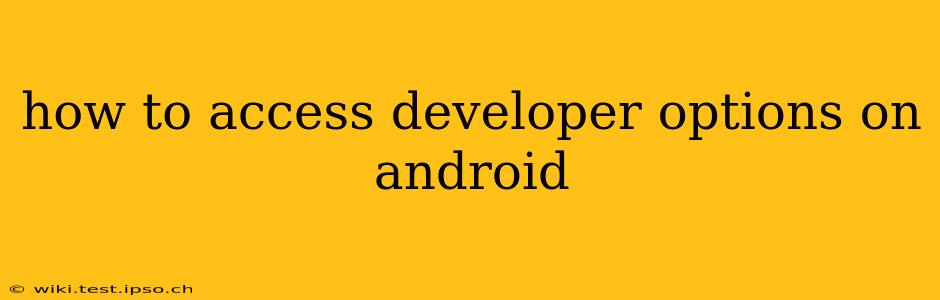Accessing developer options on your Android device unlocks a treasure trove of hidden settings and features, allowing for deeper customization and troubleshooting. While these options aren't necessary for everyday use, they're invaluable for power users, developers, and those who need to fine-tune their Android experience. This guide will walk you through the process, regardless of your Android version.
Finding the Developer Options Menu
The location of the developer options menu is surprisingly consistent across most Android versions, but the exact steps might vary slightly depending on your phone's manufacturer and Android version (e.g., Android 10, Android 11, Android 12, Android 13). The core process, however, remains the same: you need to enable the hidden menu.
Here's the general procedure:
-
Open Settings: Locate and tap the "Settings" app icon on your home screen or app drawer. This is usually represented by a gear or cogwheel icon.
-
Find "About Phone" or "About Device": Scroll down the Settings menu and look for an option titled "About Phone," "About Device," or something similar. The exact wording might differ slightly depending on your phone's manufacturer and Android version. Tap on it.
-
Locate "Build Number": Within the "About Phone" or "About Device" menu, you'll find a section showing various details about your device, including the "Build Number." Tap this entry repeatedly.
-
Unlocking Developer Options: After several taps (usually 7), a message will appear confirming that you're now a developer! You've successfully unlocked the Developer Options menu.
What Happens After Unlocking?
Once you've tapped the build number enough times, you’ll find a new entry in your main Settings menu called "Developer options." This menu contains various settings that were previously hidden.
Frequently Asked Questions (FAQs)
Here we'll address some common questions regarding accessing and using developer options.
Where are Developer Options after enabling them?
After enabling developer options, you'll typically find them in the main settings menu, often near the bottom. The exact location might vary slightly depending on your Android version and device manufacturer, but it's generally easily accessible once enabled. If you can't find them, try searching for "Developer options" within your settings using the search function.
What if I can't find the "Build Number"?
The "Build Number" is almost always present within the "About Phone" or "About Device" section of your settings. If you're struggling to find it, use the search function within your settings app to search for "build number." Ensure you're looking in the correct section relating to your device's information.
What are some common uses of Developer Options?
Developer options provide access to various features, including:
- USB Debugging: Allows you to connect your device to a computer for software development purposes.
- OEM Unlocking: Enables unlocking your device's bootloader, often needed for custom ROM installations.
- Stay Awake: Prevents your screen from automatically turning off. Useful for debugging or testing purposes.
- Background Process Limit: Controls the number of background processes allowed to run. Helpful for managing battery life.
- Force GPU Rendering: Forces the GPU to render graphics, potentially improving performance in some cases.
Can I disable Developer Options?
Yes, you can disable Developer Options. Simply go back to the main Developer Options menu (found within the Settings app), and you'll find a toggle switch or option to disable it. Disabling it hides the menu, and some of the associated settings might revert to default.
Are there any risks associated with using Developer Options?
While generally safe, using Developer Options incorrectly can potentially lead to issues. For instance, enabling certain options without understanding their implications could affect your device's performance or stability. It's crucial to only enable options you understand and to proceed cautiously. Always back up your data before making significant changes.
This comprehensive guide should help you navigate the process of accessing and utilizing Android Developer Options. Remember to always exercise caution and research any settings before enabling them. If you encounter any problems, consult your device's user manual or online forums for further assistance.