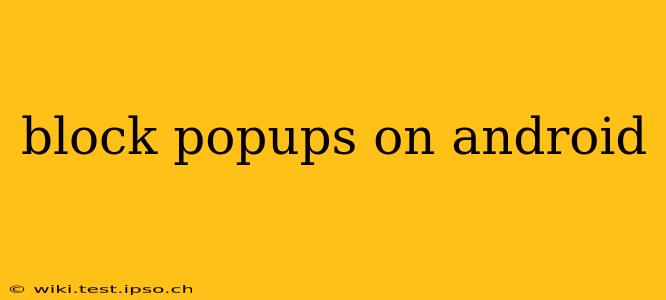Android's open nature, while offering incredible flexibility, sometimes leads to an onslaught of unwanted pop-up ads. These intrusive interruptions can disrupt your workflow, drain your battery, and even compromise your security. Fortunately, several methods exist to effectively block popups on your Android device. This guide explores the most effective techniques, addressing common concerns and providing detailed solutions.
What Causes Pop-up Ads on Android?
Before diving into solutions, understanding the root cause of pop-up ads is crucial. They typically originate from:
- Malicious Apps: Apps downloaded from untrusted sources or containing hidden malware can generate a steady stream of pop-ups.
- Ad-Supported Apps: Many free apps rely on advertising revenue. While some manage this discreetly, others bombard users with excessive pop-ups.
- Browser Extensions and Add-ons: Certain browser extensions or add-ons, especially those from unknown developers, might inject pop-up ads into your browsing experience.
- Infected Websites: Visiting compromised websites can trigger pop-up ads, often redirecting you to malicious sites.
How to Block Popups on Android: A Multi-Pronged Approach
Blocking pop-ups effectively requires a multi-layered strategy. Let's explore the most effective methods:
1. Update Your Android Operating System
Keeping your Android OS updated is paramount. Updates often include security patches that address vulnerabilities exploited by malicious apps that generate pop-ups. Check your device's settings for available updates.
2. Uninstall Suspicious Apps
Carefully review your installed apps. If you identify any apps you don't recognize or that consistently display intrusive pop-ups, uninstall them immediately. This is especially crucial for apps downloaded from sources other than the Google Play Store.
3. Use a Popup Blocker App
Numerous apps on the Google Play Store are designed to block pop-ups. These apps typically work by identifying and intercepting pop-up requests from apps and websites. Research highly-rated apps with positive user reviews before installing one. Remember to check app permissions carefully before granting access.
4. Enable Your Browser's Built-in Pop-up Blocker
Most modern Android browsers include a built-in pop-up blocker. Locate your browser's settings (usually accessed through a three-dot menu) and check for an option to enable pop-up blocking. This is a crucial first step in preventing unwanted interruptions while browsing.
5. Review App Permissions
Many apps request access to various device functions. Excessive permissions can increase the risk of pop-ups. Regularly review the permissions granted to your apps, especially those you suspect might be generating pop-ups. Revoke unnecessary permissions to minimize potential vulnerabilities.
6. Use a VPN
A Virtual Private Network (VPN) can enhance your online security and potentially reduce pop-ups by masking your IP address and encrypting your internet traffic. This makes it more difficult for certain websites and apps to track your browsing activity and target you with personalized ads.
7. Factory Reset (Last Resort)
If all else fails, a factory reset can resolve persistent pop-up issues. This will erase all data on your device, so back up your important files before proceeding. This should only be considered a last resort after exhausting all other options.
Frequently Asked Questions (FAQs)
Q: Why am I still getting pop-ups after uninstalling suspicious apps?
A: Some malware can be deeply embedded in the system. A factory reset might be necessary to fully remove stubborn malware. Additionally, some pop-ups might originate from infected websites, requiring further investigation into your browsing habits.
Q: Are pop-up blockers effective against all pop-ups?
A: While highly effective against many pop-ups, some sophisticated techniques might bypass even the best blockers. A multi-layered approach, as outlined above, is always recommended.
Q: Can pop-ups damage my phone?
A: While most pop-ups are simply annoying, some originate from malware that can damage your phone, steal your data, or install additional unwanted software. Promptly addressing pop-up issues is crucial for maintaining device security.
Q: How do I identify malicious apps?
A: Be wary of apps from unknown developers, apps with excessively high ratings (potentially fake reviews), and apps that request unusual permissions. Read user reviews carefully and only download from trusted sources like the Google Play Store.
By implementing these strategies, you can significantly reduce and even eliminate unwanted pop-ups on your Android device, restoring a smoother and safer mobile experience. Remember that proactive measures, such as regularly updating your software and carefully reviewing app permissions, are key to preventing future interruptions.