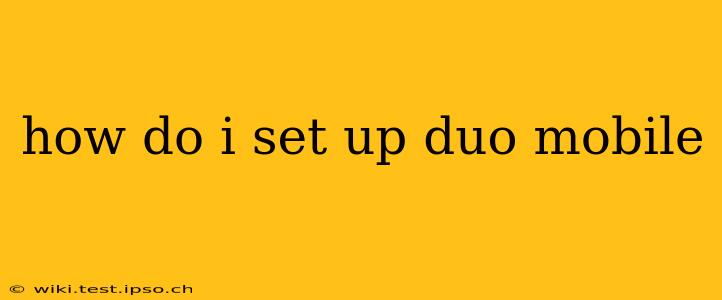Duo Mobile is a two-factor authentication (2FA) app that adds an extra layer of security to your online accounts. It works by generating time-sensitive codes that you need in addition to your password to log in. This makes it much harder for unauthorized users to access your accounts, even if they know your password. Setting up Duo Mobile is straightforward, but the exact steps may vary slightly depending on the service you're using it with (e.g., Google Workspace, Okta, your company's internal system). This guide will cover the general process.
What you'll need before you start:
- A smartphone or tablet: Duo Mobile is a mobile app, so you'll need a device to install it.
- Access to the service you want to secure: You'll need to be able to log in to the account where you want to enable Duo Mobile. This often involves an initial login through a web browser.
- The Duo Mobile app: Download it from your device's app store (Google Play Store for Android, Apple App Store for iOS).
Step-by-Step Duo Mobile Setup:
-
Install the Duo Mobile app: Download and install the Duo Mobile app on your smartphone or tablet.
-
Add an account: Open the Duo Mobile app. You'll usually see an option to "Add Account". Tap it.
-
Obtain your enrollment code: The method for getting this code varies based on your service. Often, you'll be logging into the service's website or app, navigating to your security settings, and selecting "Add Duo Mobile" or a similar option. The service will then provide you with a unique code or QR code.
-
Enroll using your code: There are two primary ways to enroll:
- Manual entry: If you were given a code, enter it into the Duo Mobile app where prompted. This method is less common.
- QR Code Scan: Most services will give you a QR code. Open your Duo Mobile app, tap "Add Account," select "Scan a barcode," and scan the QR code provided by your service.
-
Verify your account: After successfully scanning the QR code or entering the code, the app should show your account added. You may need to perform a test login on the service's website or app to verify the integration.
Troubleshooting Common Issues:
H2: I can't find my enrollment code or QR code.
Check your service's security settings or help documentation. Look for terms like "Two-Factor Authentication," "Multi-Factor Authentication," "2FA," "MFA," or "Duo Security." Contact your IT department or the service provider's support if you are still unable to locate it.
H2: The QR code isn't scanning correctly.
Ensure your device's camera is focused and that there's sufficient lighting. Try restarting the app and your device. Make sure the QR code is completely visible and undamaged.
H2: My Duo Mobile app isn't generating codes.
Check your device's time and date settings. Duo Mobile relies on accurate time synchronization. Make sure your device has a stable internet connection. Try restarting the app or your device.
H2: I have multiple accounts, how do I manage them?
Duo Mobile allows you to manage multiple accounts within the app. Each account will show independently, and you'll select the correct account when prompted during login.
H2: What if I lose my phone?
If you lose your phone, you'll need to remove the Duo Mobile app from your lost device (if possible) and add it to a new device. Contact your service provider’s support to help you regain access if you're unable to remove it yourself. They will likely have procedures to assist you.
Remember, the specifics of setting up Duo Mobile might differ slightly depending on the service. Always refer to your service provider's documentation for detailed instructions. If you encounter any issues, contacting their support is the best course of action.