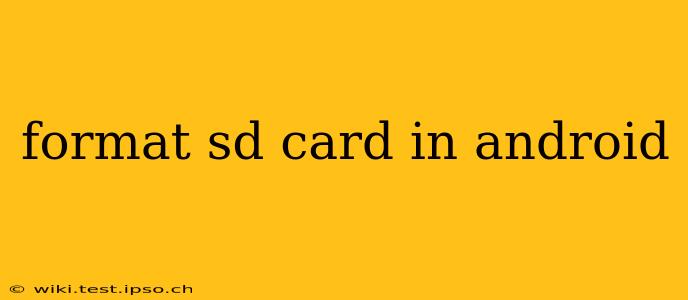Formatting an SD card on your Android device is a straightforward process, but understanding when and why you might need to do it is crucial. This guide will walk you through the steps, explain the different formatting options, and answer common questions. We'll ensure you can confidently manage your external storage.
Why Would I Need to Format My SD Card?
This is often the first question users have. Several reasons necessitate formatting your SD card:
- Preparing a new SD card: Before using a brand new SD card with your Android phone or tablet, formatting it prepares it for use by your device. This sets up the necessary file system for optimal performance.
- Troubleshooting issues: If your phone is experiencing problems reading or writing data to the SD card, formatting can sometimes resolve these issues. This is particularly true if the card shows corruption errors or is unexpectedly unmounted.
- Switching file systems: You might want to change the file system (like from FAT32 to exFAT) for better compatibility with certain devices or to support larger files.
- Selling or giving away your SD card: Formatting securely erases all data on the card, protecting your privacy.
How to Format an SD Card on Android
The exact steps may vary slightly depending on your Android version and device manufacturer, but the general process remains consistent. Here's a breakdown:
1. Insert the SD Card
Make sure your SD card is securely inserted into your Android device's SD card slot.
2. Locate Storage Settings
The path to your storage settings can differ slightly between Android versions and device manufacturers. However, it is typically found within the Settings app. Look for options like:
- Storage
- Storage & USB
- Storage & memory
3. Select the SD Card
Once in the storage settings, you'll see a list of your internal storage and the SD card. Tap on the SD card.
4. Choose the Format Option
You should find an option to format or erase the SD card. Tap on it.
5. Confirm the Format
You'll likely get a warning message indicating that all data on the SD card will be lost. Double-check that you've backed up any important data before proceeding. Confirm that you wish to proceed with the formatting process.
6. Choose File System (Optional)
Some Android devices allow you to select the file system during the formatting process. The most common options are:
- FAT32: Widely compatible, but has a 4GB file size limit.
- exFAT: Supports larger files than FAT32 and is generally compatible with most modern devices.
Choose the file system that best suits your needs and device compatibility. If unsure, stick with exFAT for modern devices.
7. Wait for Completion
The formatting process will take a few minutes, depending on the size of the SD card. Do not interrupt the process.
What Happens When I Format My SD Card?
Formatting your SD card essentially resets it to its factory state. This means:
- All data is erased: This includes photos, videos, documents, and any other files stored on the card.
- File system is recreated: This creates a new file system structure, allowing your device to properly read and write data to the card.
Can I Format My SD Card Using a Computer?
Yes! You can also format your SD card using a computer. This is often done through your operating system's file explorer or disk management utility. The process is similar but slightly different depending on whether you're using Windows, macOS, or Linux.
What if My SD Card Still Isn't Working After Formatting?
If you've formatted your SD card and it's still not working correctly, there may be a physical problem with the card itself. Consider trying a different SD card to rule out issues with your device's SD card reader.
What is the difference between quick format and full format?
A quick format only erases the file allocation table, making the space available quickly. A full format performs a more thorough erase of all data and can take longer. A full format is generally preferred for security, especially if you're disposing of the SD card. However, quick format is often sufficient for most routine uses.
By following these steps, you should be able to confidently format your SD card on your Android device. Remember to always back up your data before proceeding with the formatting process.