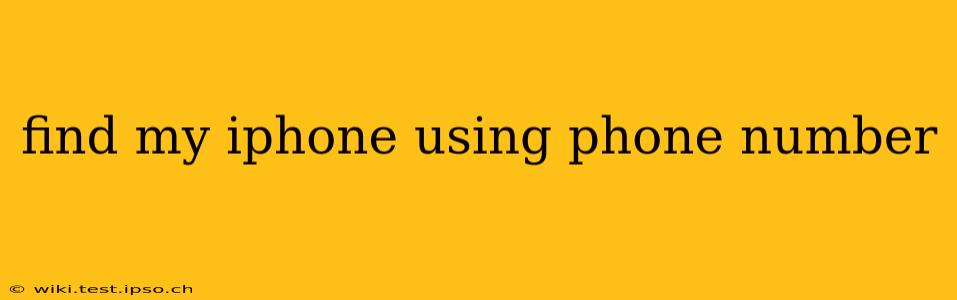Losing your iPhone is a stressful experience, but thankfully, Apple's "Find My" network makes locating it significantly easier. While you can't directly use a phone number to locate a lost iPhone, there are several ways to leverage phone numbers and associated Apple IDs to help you find your device. This guide will walk you through the process, clarifying common misconceptions and providing detailed steps.
Can I Find My iPhone Using ONLY a Phone Number?
No, you cannot locate an iPhone using only the phone number associated with it. The "Find My" app and iCloud's "Find My iPhone" feature rely on the Apple ID associated with the device, not solely the phone number. Your phone number is often linked to your Apple ID, but it's not the primary identifier for locating the device.
How to Find Your iPhone Using Your Apple ID and Phone Number (Indirectly)
The most effective way to find your iPhone is by using your Apple ID. Here's how:
- Access iCloud.com: Go to iCloud.com on any web browser (computer or mobile).
- Sign in: Enter the Apple ID and password associated with your lost iPhone. This is crucial; the phone number is secondary. If you've forgotten your Apple ID, you can attempt to retrieve it using your phone number or email address—but you'll need to verify your identity through other means.
- Locate "Find My": Once logged in, locate and click on the "Find My" app.
- Select "Devices": This will display a list of all Apple devices connected to your Apple ID, including your iPhone (if it's online).
- Locate your iPhone: Choose your iPhone from the list.
- Track Your iPhone: "Find My" will display the location of your iPhone on a map, if it is currently powered on and connected to the internet (Wi-Fi or cellular data). You can then use the options to play a sound, put it into Lost Mode, or erase it.
What if I Forgot My Apple ID Password?
If you've forgotten your Apple ID password, you'll need to reset it. Here's what you should do:
- Visit Apple's Account Recovery Page: Go to Apple's official website and follow the prompts to reset your password. You might be asked security questions or prompted to receive a verification code through a trusted phone number or email address (again, your phone number is used as a secondary means of verification, not for direct iPhone location).
- Follow the On-Screen Instructions: Carefully follow the steps to verify your identity and create a new password. This may involve answering security questions, verifying through a trusted phone number or email address, or contacting Apple Support. Once you have access again, you can follow the steps outlined above to locate your iPhone.
How Can I Prevent Future iPhone Loss?
Prevention is always better than cure. Here are some steps to reduce the chances of losing your iPhone:
- Enable "Find My": Ensure "Find My" is always enabled on your iPhone. This is the most critical step.
- Regularly Back Up Your Data: Back up your iPhone regularly to iCloud or your computer to protect your information in case of loss or theft.
- Use a Strong Password: Use a strong and unique password for your Apple ID to prevent unauthorized access.
- Consider a Tracking Device: While not replacing "Find My," a separate tracking device can provide added security and location information.
What if My iPhone is Offline?
If your iPhone is offline (turned off, out of range, or without internet access), "Find My" won't be able to pinpoint its location immediately. However, when the device comes back online, "Find My" will show its last known location. This feature is still highly valuable as it can give you a good starting point for your search.
By understanding how to utilize your Apple ID effectively and remembering the limitations of using only a phone number, you significantly increase your chances of recovering your lost iPhone. Remember to always keep your Apple ID information secure and "Find My" enabled for peace of mind.