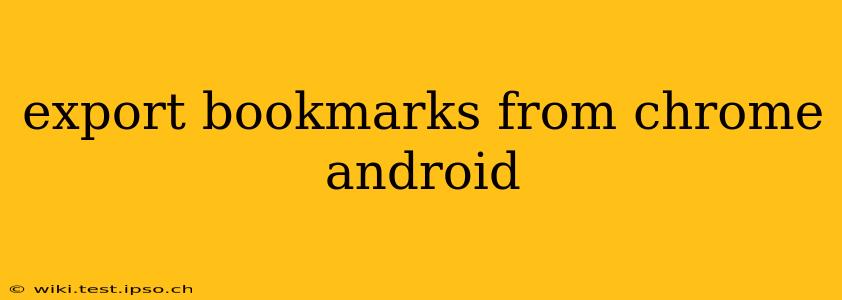Losing your carefully curated collection of bookmarks can be incredibly frustrating. Fortunately, exporting your Chrome bookmarks from your Android device is a straightforward process, though the method isn't as immediately obvious as on a desktop computer. This guide will walk you through several methods, answering common questions along the way.
How do I export bookmarks from Chrome on Android?
There isn't a built-in "export" button in the Chrome Android app like you might find on a desktop. Instead, you need to leverage Chrome's synchronization capabilities to access and then export your bookmarks. Here's how:
-
Ensure Chrome Sync is Enabled: Open the Chrome app on your Android device. Tap the three vertical dots (More) in the top right corner. Select "Settings," then "Sync and Google Services." Make sure "Sync" is toggled on. This ensures your bookmarks are saved to your Google account.
-
Access Bookmarks on a Desktop or Laptop: The easiest way to export is to access your synced bookmarks via a desktop browser. Open Chrome on your computer, sign in with the same Google account you use on your Android device. Your bookmarks should appear automatically.
-
Export from Desktop Chrome: Once your bookmarks are synced, open the Bookmarks Manager (usually accessible via a three-dot menu icon). Look for an option to "Export bookmarks." This will usually create an HTML file containing your bookmarks. You can then save this file to your computer.
Can I export bookmarks directly from my Android phone?
While there's no direct export function within the Chrome Android app itself, there are workarounds:
-
Using a Third-Party App: Several third-party apps are available on the Google Play Store that claim to manage and export bookmarks from various browsers. Research these apps carefully before installation, reading reviews to ensure they're reputable and safe. Note that using a third-party app introduces an extra step, and the reliability might not be as consistent as using Chrome's built-in sync.
-
Manual Copy and Paste (Not Recommended): You could manually copy and paste the URLs from your bookmarks, but this is extremely time-consuming and prone to errors, especially if you have a large number of bookmarks.
What file format are Chrome bookmarks exported as?
Chrome typically exports bookmarks as an HTML file. This format is widely compatible and easily opened in most browsers.
How do I import bookmarks into another browser?
Once you have your bookmarks exported as an HTML file, most browsers offer an import function. Within the settings or bookmarks manager of your target browser (e.g., Firefox, Brave), look for an option to import bookmarks from an HTML file. Simply select the HTML file you exported from Chrome, and your bookmarks will be added.
What if my bookmarks aren't syncing?
If your bookmarks aren't syncing correctly, several things could be happening:
- Check your internet connection: A stable internet connection is essential for synchronization.
- Verify your Google account: Make sure you're signed into the correct Google account on both your Android device and your desktop.
- Clear Chrome's browsing data (use caution): As a last resort, clearing your browsing data (be careful, as this can remove other data) might resolve sync issues. Remember to only do this after trying other options first.
- Restart your devices: Sometimes a simple restart of both your Android device and computer can resolve temporary sync problems.
By following these steps and troubleshooting potential issues, you can successfully export your Chrome bookmarks from your Android phone and transfer them to another device or browser. Remember to prioritize using the official Chrome sync method for the most reliable and secure way to manage your bookmarks.