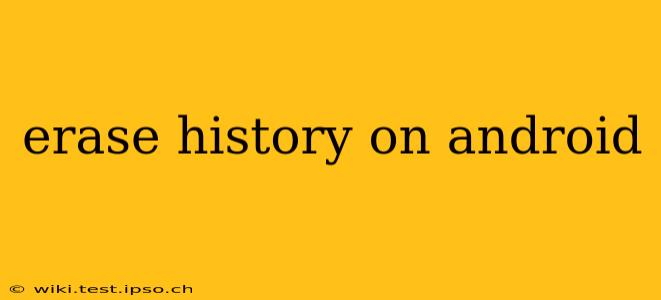Clearing your browsing history, app data, and other digital footprints on your Android device is crucial for privacy and security. This comprehensive guide will walk you through various methods to erase history on Android, catering to different needs and levels of detail. We'll address common questions and concerns, ensuring you understand how to effectively manage your digital privacy.
How to Clear Browsing History on Android?
This is probably the most common type of history people want to erase. The process varies slightly depending on your browser, but the general steps are similar. Here's how to clear your browsing history in Chrome, the most popular Android browser:
- Open the Chrome app: Locate and tap the Chrome icon on your home screen or app drawer.
- Access the menu: Tap the three vertical dots in the upper right corner of the screen.
- Tap "History": Select "History" from the dropdown menu.
- Choose "Clear browsing data": This option usually appears at the bottom of the History page.
- Select the data to clear: You can choose to clear your browsing history, cookies, cached images and files, and more. For a complete clear, select "All time" for the time range.
- Confirm: Tap "Clear data" to confirm your choice.
This process is similar for other browsers like Firefox, Samsung Internet, and others. Look for a "History" or "Settings" option within the browser's menu.
How to Clear App Data and Cache on Android?
Beyond browsing history, apps also store data and cached information. Clearing this can free up storage space and potentially improve app performance.
- Open Settings: Locate and tap the "Settings" icon on your home screen or app drawer.
- Find "Apps" or "Applications": This option might be labeled slightly differently depending on your Android version and device manufacturer.
- Select the app: Choose the app whose data you want to clear.
- Tap "Storage" or "Storage & cache": This option will show you the app's storage usage.
- Clear data and/or cache: Tap "Clear data" to remove app data (including settings and login information) and "Clear cache" to remove temporary files. Be aware that clearing data will require you to log back into the app.
How to Delete Google Search History on Android?
Your Google search history is separate from your browser history. Here's how to delete it:
- Open the Google app: Launch the Google app on your Android device.
- Access your Google account: Tap your profile picture in the upper right corner.
- Select "Manage your Google Account": This will open your Google Account settings.
- Navigate to "Data & privacy": Find and select this option.
- Locate "Search history": You'll find an option related to your search history; the exact wording might differ slightly.
- Delete your history: Follow the on-screen instructions to delete your search history. You can choose to delete everything or specify a time range.
Can I completely erase all data from my Android phone?
Yes, you can perform a factory reset, which will erase all data from your phone. This is a drastic step and should only be done as a last resort. It will remove everything—apps, photos, videos, settings, and more. Before performing a factory reset, back up your important data.
To perform a factory reset, typically you go to: Settings > System > Reset options > Erase all data (factory reset). The exact steps might vary slightly depending on your Android version and device.
What is the difference between clearing cache and clearing data?
- Clearing cache: Removes temporary files that apps use to speed up loading times. This generally doesn't delete your personal information or settings.
- Clearing data: Removes all app data, including settings, login information, and any saved progress. This is more thorough but will require you to set up the app again.
How often should I clear my Android history?
There's no single right answer to this question. It depends on your privacy preferences and how much data you accumulate. Regularly clearing your history, at least once a month, is a good practice. For more sensitive information, consider clearing it more frequently.
By following these steps, you can effectively manage your digital footprint and enhance your privacy on your Android device. Remember to always be mindful of the information you store and share online.