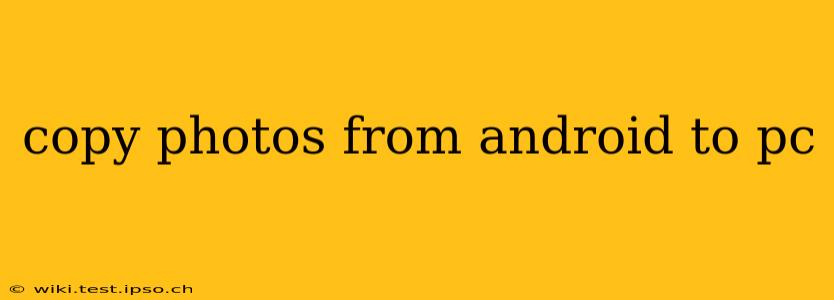Transferring photos from your Android device to your PC might seem simple, but there are several methods, each with its own advantages and disadvantages. This comprehensive guide will walk you through the most effective ways to copy your precious memories, ensuring you choose the method that best suits your needs and tech proficiency.
Why You Might Need to Transfer Photos from Android to PC
Before diving into the methods, let's consider why you'd want to move your photos from your Android phone or tablet to your computer. The reasons are varied and often crucial for preserving your memories and freeing up space on your device:
- Backup and Archiving: Storing photos on your PC creates a secure backup, protecting against phone loss or damage.
- Editing and Enhancement: PC software offers more powerful photo editing capabilities than most mobile apps.
- Sharing and Printing: Sharing large photo collections or printing high-quality photos is often easier from a PC.
- Freeing Up Space: Android devices have limited storage. Transferring photos frees up valuable space for apps and new photos.
- Long-term Storage: External hard drives and cloud storage connected to your PC offer more reliable long-term storage solutions than relying solely on your phone's internal memory.
Different Ways to Copy Photos from Android to PC
Here are the most popular and effective methods for transferring photos:
1. Using a USB Cable (Direct Connection)
This is the simplest and often fastest method.
-
Steps:
- Connect your Android device to your PC using a USB cable.
- Your PC should automatically detect your device. If not, you might need to install drivers (usually done automatically).
- Your device will appear as a drive in your PC's file explorer (Windows) or Finder (Mac).
- Navigate to the "DCIM" folder (usually where photos are stored). You might find subfolders like "Camera" or folders organized by date.
- Select the photos you want to copy and drag and drop them to a desired folder on your PC.
-
Advantages: Fast, reliable, doesn't require internet connection or software installation (usually).
-
Disadvantages: Requires a USB cable, can be inconvenient if you don't have one handy.
2. Using Cloud Storage Services (Google Photos, Dropbox, OneDrive, etc.)
Cloud storage offers a convenient and automatic backup solution.
-
Steps:
- Download and install a cloud storage app on your Android device (if you don't already have one).
- Sign up for an account (most offer free storage, with paid options for larger capacities).
- Upload your photos to your cloud storage account. Many services automatically back up photos in the background.
- Download the photos from your cloud storage account on your PC via the web interface or desktop app.
-
Advantages: Automatic backup, accessible from multiple devices, convenient for sharing.
-
Disadvantages: Requires an internet connection, relies on the cloud service's availability and security, might have storage limits on free accounts.
3. Using Wireless Transfer Apps (AirDroid, Xender, etc.)
These apps allow wireless transfer of files between devices.
-
Steps:
- Download and install a wireless transfer app on both your Android device and PC.
- Connect both devices to the same Wi-Fi network.
- Follow the app's instructions to connect the devices and transfer the photos.
-
Advantages: Wireless, no cable required.
-
Disadvantages: Requires an internet connection, can be slower than USB transfer, depends on the app's reliability and security.
4. Using Email (for smaller numbers of photos)
This is a viable option if you only need to transfer a few photos.
-
Steps:
- Select the photos you wish to transfer on your Android device.
- Use your email app to attach the photos to an email.
- Send the email to your own PC email address.
- Download the attachments from the email on your PC.
-
Advantages: Simple, easy to understand.
-
Disadvantages: Slow for large numbers of photos, limited by email attachment size limits.
How to Organize Your Photos After Transferring
Once your photos are on your PC, organize them for easy access and long-term preservation. Consider creating folders by year, event, or subject matter. Using cloud storage services and external hard drives for backup is highly recommended.
Troubleshooting Common Issues
- Device not recognized: Check your USB cable and ports. Try restarting your PC and Android device. Make sure USB debugging is enabled (if needed for certain methods).
- Slow transfer speeds: Try a different USB cable or port. Close unnecessary applications on both your PC and Android device.
- File transfer errors: Ensure sufficient free space on your PC and Android device. Try restarting both devices.
By following these methods and tips, you can efficiently and effectively copy your photos from your Android device to your PC, ensuring your cherished memories are safe and readily accessible. Remember to choose the method that best fits your technical skills and the number of photos you're transferring.