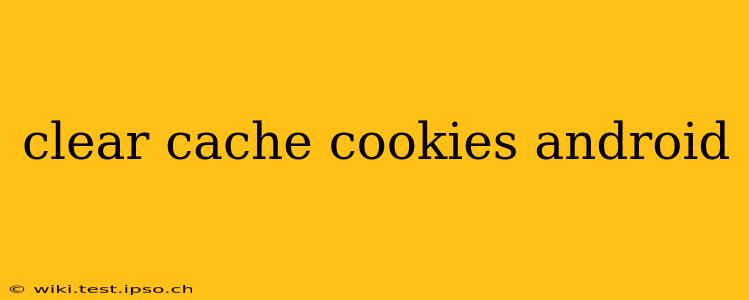Maintaining a clean and efficient Android device is crucial for optimal performance and security. Accumulated cache and cookies can slow down your browsing experience, consume storage space, and even pose potential security risks. This guide will walk you through various methods to clear your cache and cookies on Android, catering to different browser types and user skill levels.
What are Cache and Cookies?
Before diving into the clearing process, let's understand what cache and cookies are.
-
Cache: Your browser stores temporary files (images, scripts, etc.) in its cache to speed up webpage loading. Over time, this cache can become outdated or bloated, leading to slower browsing.
-
Cookies: Websites use cookies to store small pieces of data on your device. This data helps websites remember your preferences (e.g., login information, language settings) and personalize your experience. While helpful, excessive or outdated cookies can also contribute to performance issues and privacy concerns.
How to Clear Cache and Cookies on Different Android Browsers
The process of clearing cache and cookies varies slightly depending on the browser you're using. Here's a breakdown for some popular browsers:
1. Clearing Cache and Cookies in Chrome
Chrome is the most prevalent browser on Android. Here's how to clear its cache and cookies:
- Open Chrome: Launch the Google Chrome app on your Android device.
- Access Settings: Tap the three vertical dots in the top right corner to open the menu, then select "Settings."
- Navigate to Privacy: Scroll down and tap "Privacy and security."
- Clear Browsing Data: Select "Clear browsing data."
- Choose Time Range: Choose the time range for which you want to clear data (last hour, last day, last week, etc., or "All time").
- Select Data Types: Make sure "Browsing history," "Cookies and other site data," and "Cached images and files" are checked. You can also clear other data like passwords if needed.
- Clear Data: Tap "Clear data."
2. Clearing Cache and Cookies in Firefox
Firefox, a privacy-focused alternative, offers a similar process:
- Open Firefox: Launch the Mozilla Firefox app.
- Access Settings: Tap the three horizontal lines in the top right corner, then select "Settings."
- Privacy: Tap "Privacy & Security."
- Clear Data: Look for "Clear data" or a similar option under "Cookies and Site Data" or "Cached Web Content."
- Select Data Types: Choose the data you wish to remove (similar to Chrome).
- Clear Data: Confirm your selection to clear the data.
3. Clearing Cache and Cookies in Other Browsers
The general steps are similar for other Android browsers like Samsung Internet, Opera, or Brave. Look for options like "Settings," "Privacy," "Clear browsing data," or "Clear cache" within the browser's menu. Consult your browser's help section if you encounter difficulties.
Frequently Asked Questions (FAQs)
Will clearing my cache and cookies delete my browsing history?
Yes, clearing browsing data usually includes your browsing history, so it will be deleted along with your cache and cookies if you select that option.
What happens if I clear my cookies? Will I lose my login sessions?
Yes, clearing cookies will likely log you out of websites you were previously logged into, as cookies often store session information. You'll need to log in again.
How often should I clear my cache and cookies?
There's no fixed schedule. If you experience slow browsing or other performance issues, clearing your cache and cookies is a good troubleshooting step. Doing it once a week or once a month is generally a good practice for maintaining optimal performance.
Will clearing my cache and cookies affect my downloaded files?
No, clearing your cache and cookies will not affect your downloaded files. These are stored separately from your browser's temporary data.
Is it safe to clear my cache and cookies regularly?
Yes, it's generally safe to clear your cache and cookies regularly. It helps maintain browser performance and can improve security by removing potentially outdated or malicious data.
By following these steps, you can effectively manage your Android browser's cache and cookies, ensuring a smoother and more secure browsing experience. Remember to consult your specific browser's help documentation for any variations in the process.