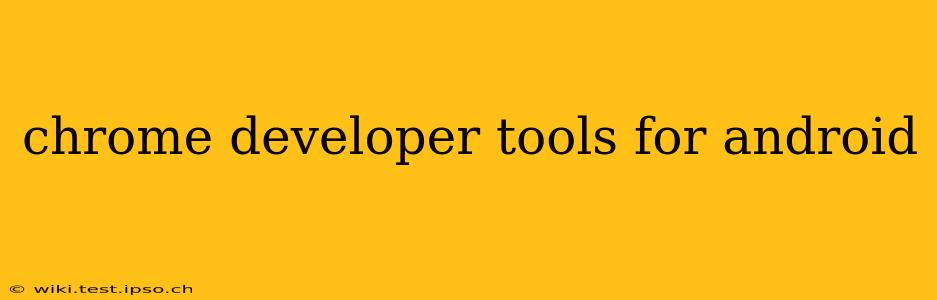Chrome DevTools are a powerful set of web development tools built directly into the Google Chrome browser. While traditionally associated with desktop development, they offer a surprisingly robust suite of features for debugging and optimizing web applications on Android devices. This guide will explore how to leverage these tools to enhance your Android web development workflow.
What are Chrome DevTools and Why Use Them on Android?
Chrome DevTools provide a comprehensive environment for inspecting, debugging, and profiling web pages. On Android, accessing these tools allows you to:
- Debug JavaScript: Identify and fix errors in your JavaScript code directly on the device.
- Inspect the DOM: Examine the structure of your web page's HTML and CSS.
- Profile performance: Analyze your application's performance to identify bottlenecks and optimize loading times.
- Test responsiveness: Ensure your website renders correctly across different screen sizes and orientations.
- Network monitoring: Analyze network requests to pinpoint issues with API calls or resource loading.
- Use the device's emulated environment for accurate testing.
How to Access Chrome DevTools on Android
There are two primary methods for accessing Chrome DevTools on your Android device:
-
Remote Debugging via USB: This is the most common and powerful method. You need to enable USB debugging on your Android device and connect it to your computer. Then, open Chrome on your desktop, navigate to
chrome://inspect/#devices, and you should see your connected Android device listed. Select the page you want to debug and click "inspect." -
Using a Remote Debugging App (Alternative): Several apps on the Google Play Store provide a slightly simplified interface for accessing some DevTools features without directly connecting to your desktop. However, these often offer a limited subset of the full DevTools capabilities.
Regardless of the method, ensure your Android device's Chrome browser is up-to-date for optimal functionality.
How to Enable USB Debugging on Android
Enabling USB debugging is a crucial first step for remote debugging. The exact process varies slightly depending on your Android version and device manufacturer. Generally, it involves:
- Opening Developer Options: This is often hidden in the "About Phone" section of your device's settings. You may need to tap the "Build number" multiple times to reveal it.
- Enabling USB Debugging: Within Developer Options, you'll find the USB debugging toggle. Enable it.
- Allowing Debugging on a Pop-up Prompt (if requested): When you first connect to the computer, a pop-up might appear on your Android device, asking if you want to allow USB debugging for that specific computer. Approve it.
Common Chrome DevTools Features for Android Web Development
Let's delve into some essential DevTools features for optimizing your Android web apps:
H2: Debugging JavaScript on Android
This is arguably the most critical feature. The JavaScript debugger allows you to step through your code line by line, set breakpoints, examine variables, and identify the source of errors. This dramatically speeds up the debugging process compared to relying solely on console logs.
H2: Inspecting the DOM (Document Object Model)
The DOM inspector helps you visualize the structure of your HTML. You can easily locate specific elements, examine their CSS styles, and even edit them in real-time to see the immediate visual effect. This is vital for ensuring accurate rendering and responsive design across different screen sizes.
H2: Profiling Performance for Android Apps
Chrome DevTools offers powerful performance profiling tools. These tools allow you to pinpoint performance bottlenecks in your code, identify slow-loading resources, and optimize your app's overall speed and responsiveness. This is essential for delivering a smooth user experience on Android devices.
H2: What are the limitations of using Chrome DevTools on Android?
While incredibly powerful, Chrome DevTools on Android might have some limitations. You're entirely reliant on a wired USB connection for debugging, which isn't always practical. Some advanced features might not be as readily accessible compared to desktop versions, and certain hardware-specific limitations could impact debugging performance.
H2: Are there alternative tools for Android web app debugging?
Yes. Besides Chrome DevTools, other tools such as React Native Debugger, Android Studio (with its debugging capabilities for hybrid apps), and dedicated browser developer consoles provide alternative approaches for troubleshooting web apps on Android. The best choice depends on the specific technology stack you're using and the type of debugging required.
Conclusion
Chrome DevTools significantly enhance the Android web development experience. By mastering these tools, you can expedite debugging, optimize performance, and ensure the smooth functioning of your web applications on Android devices. While some limitations exist, the benefits far outweigh the inconveniences, especially for robust and reliable debugging and performance optimization. Remember to keep your Android device, Chrome browser, and USB drivers up-to-date for optimal functionality.