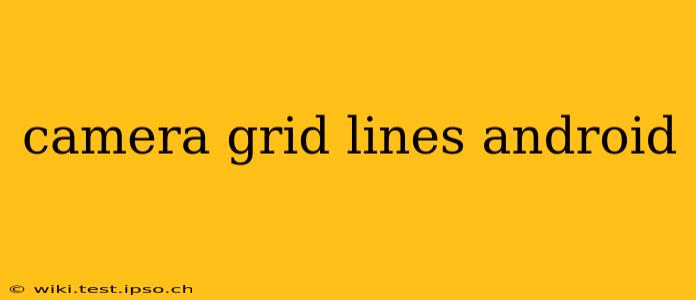Android's camera app offers a valuable feature: grid lines. These lines, typically a 3x3 grid or a "rule of thirds" overlay, help you compose better photos by aligning subjects with key points within the frame. But finding and adjusting these settings can sometimes be confusing. This guide will walk you through everything you need to know about camera grid lines on Android, addressing common questions and providing helpful tips.
How to Enable Grid Lines on My Android Camera?
Enabling grid lines varies slightly depending on your Android device and camera app. Some devices use a built-in camera app, while others may utilize Google Camera or a third-party app. However, the general steps are usually similar:
- Open your camera app: Locate and launch the camera application on your Android smartphone.
- Access settings: Look for a settings icon (usually a gear or three vertical dots). This is often located in the top right or left corner of the screen.
- Navigate to Grid Lines: Once in the settings menu, scroll through the options until you find a setting related to "Grid," "Overlay," or "Guides." The exact wording may differ.
- Enable Grid: Toggle the switch to activate the grid lines. You may find options for different grid types (e.g., 3x3, Rule of Thirds, or other guides).
If you can't find the setting: Check your device's user manual or contact your device manufacturer's support. Some manufacturers may hide this feature within a more advanced settings menu. Third-party camera apps may also have different locations for this setting; consult the app's help section or settings.
What are the Different Types of Grid Lines Available?
The most common grid line type is the 3x3 grid. This divides the screen into nine equal squares, creating four intersection points that are ideal places to position key elements of your composition. The Rule of Thirds grid is essentially the same 3x3 grid, but the emphasis is placed on the intersection points, guiding you to strategically place your subject off-center for more visually appealing photos.
Some advanced camera apps may offer other grid options such as golden ratio spirals or diagonal lines, providing alternative compositional guides. Experiment with the different options to find what works best for your style of photography.
Why Should I Use Camera Grid Lines?
Grid lines are invaluable for improving the composition of your photos. By using them, you can:
- Improve subject placement: Strategic positioning of your subject along the grid lines or at their intersections creates more dynamic and balanced images.
- Enhance symmetry and balance: The grid helps maintain symmetry in your shots and achieve a balanced composition.
- Strengthen leading lines: Grid lines aid in guiding the viewer's eye through the photo, following natural lines within the scene.
- Achieve better framing: The grid provides a visual framework for determining where to place the horizon or other significant elements in your photos.
Can I Change the Grid Line Color or Thickness?
This feature varies greatly depending on your device and camera app. Some apps allow customization of the grid lines' color and thickness, others do not. Check your camera app's settings for such options. If you cannot customize it within your default app, consider using a third-party camera app which might offer more advanced customization.
My Grid Lines Aren't Showing Up, What Should I Do?
First, double-check that you've enabled grid lines in your camera app settings. If they're still not visible, try:
- Restarting your phone: A simple restart can often resolve temporary software glitches.
- Clearing the camera app's cache and data: This can fix issues caused by corrupted app data (Note: This will delete any saved settings within the app).
- Updating the camera app: An outdated app may contain bugs; updating to the latest version may fix the problem.
- Checking for software updates: Ensure your Android operating system is up-to-date.
If the problem persists after trying these steps, contact your device's manufacturer or the app developer for assistance.
By understanding and utilizing Android's camera grid line features, you can significantly elevate the quality and composition of your mobile photographs. Remember to experiment, practice, and find the settings that best suit your creative vision.