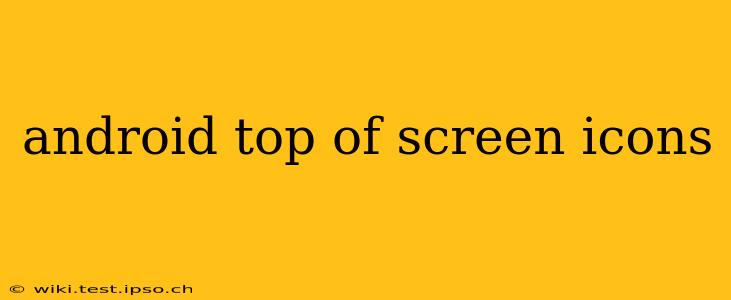Android phones boast a customizable interface, allowing users to personalize their home screens and notification bars. However, those persistent icons at the very top of your screen, often nestled in the status bar, can be confusing. This guide will decipher the meaning of these icons, explain their functions, and show you how to manage them. We'll cover everything from basic indicators to more advanced notification symbols.
What Do the Icons at the Top of My Android Screen Mean?
This is the most common question surrounding these mysterious symbols. The truth is, the exact icons you see will vary depending on your Android version, phone manufacturer (Samsung, Google Pixel, OnePlus, etc.), and installed apps. However, some icons are fairly universal across Android devices.
Common Android Status Bar Icons:
- Wi-Fi: A Wi-Fi symbol indicates your device is connected to a wireless network. A crossed-out Wi-Fi symbol means you're not connected.
- Mobile Data: This icon usually shows the strength of your cellular data connection. Variations may indicate 3G, 4G, 5G, or LTE connectivity. A crossed-out mobile data symbol indicates mobile data is turned off.
- Bluetooth: This icon confirms that Bluetooth is activated on your device.
- GPS/Location: This icon lets you know whether location services are enabled. It might appear as a GPS symbol or a location pin.
- Battery: This crucial icon shows your battery's remaining charge level.
- Airplane Mode: This icon appears when Airplane Mode is activated, disabling all wireless connections.
- Do Not Disturb: This icon appears when Do Not Disturb mode is enabled, silencing notifications.
- Sound/Vibration Mode: This indicates the current sound profile of your device (silent, vibrate, or sound).
What are the small icons on my Android notification bar?
These are often notifications from apps. They can indicate new messages, emails, calendar alerts, or updates from various apps. These small icons usually lead you directly to the specific app generating the notification when tapped. The appearance of these icons is largely determined by each individual app's design. However, most often they are small representations of the app's logo.
How can I customize or remove icons from the status bar?
While you can't remove essential system icons like battery life, you can manage notifications and customize which app icons appear.
- Notification Settings: Go to your Android's Settings app, then locate "Notifications" or a similar option. Here you can control which apps are allowed to send notifications, change notification sounds and importance levels, and even block notifications entirely from specific apps. This will significantly reduce clutter.
- Quick Settings: The quick settings panel (usually accessed by swiping down from the top of the screen) lets you toggle features like Wi-Fi, Bluetooth, mobile data, and more. This provides quick access to commonly used settings, reducing the need to constantly check the status bar for these indicators.
Why are there so many icons in my Android notification bar?
Excessive icons can stem from various sources:
- Numerous running apps: Background processes and apps constantly pushing notifications can clog your notification area.
- Unnecessary app permissions: Some apps might request notification permissions they don't truly need. Review these permissions and disable those that seem unwarranted.
- Outdated apps: Older apps may have buggy notification systems, causing unwanted icons. Keeping your apps updated minimizes these issues.
How can I tell which icon means what?
This is the million-dollar question! There isn't a universal key, as icon designs vary across Android versions and manufacturers. The best way is a combination of:
- Experimentation: Tap on the icons to see what happens. This will quickly help you associate icons with actions.
- Online resources: Search for your specific Android phone model and look for images of status bar icons. Many user forums and support pages offer visual guides.
- Trial and error: If you're unsure, try toggling different settings (like turning Wi-Fi on and off) to see how the icons change.
How do I get rid of all the icons on my Android phone?
You can't entirely eliminate all system icons (like battery and signal strength), but you can significantly reduce their number by:
- Disabling unnecessary notifications: This is the most effective method, as discussed earlier.
- Using Do Not Disturb mode: This silences all notifications, leaving only essential system icons.
- Using a minimalist launcher: Some third-party launchers offer more streamlined notification displays.
By understanding these tips and techniques, you can successfully navigate the sometimes-confusing world of Android status bar icons and personalize your notification experience. Remember to consult your phone's manual or online resources for detailed information specific to your device model.