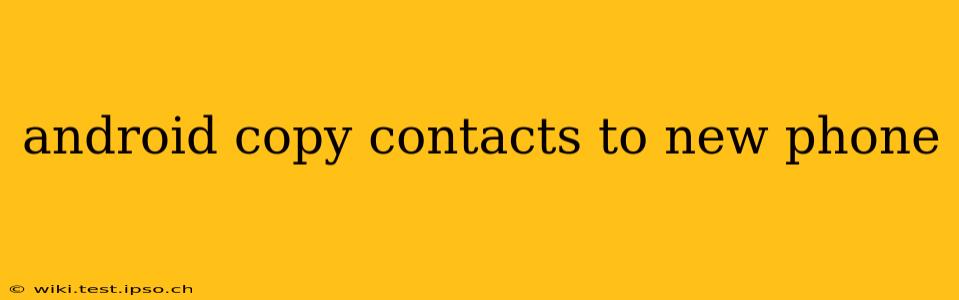Switching to a new Android phone shouldn't mean losing your precious contacts. This comprehensive guide walks you through several methods to seamlessly transfer your contacts, ensuring a smooth transition to your new device. We'll cover various options, from simple Google account syncing to more advanced techniques, helping you choose the best method based on your needs and comfort level.
How to Transfer Contacts Using Google Account Sync?
This is the easiest and most common method for transferring contacts between Android phones. If you've been using an Android phone for a while, your contacts are most likely already synced to your Google account.
-
Ensure Google Account is Set Up: On your old phone, make sure you're logged into your Google account. This is usually done during the initial phone setup. You can check this in your phone's settings under "Accounts."
-
Enable Contact Sync: Within your Google account settings, ensure "Contacts" sync is enabled. This allows your contacts to be saved and updated on Google's servers.
-
Set Up New Phone: On your new phone, log in with the same Google account. Android will automatically sync your contacts, including any recent additions or changes. This typically happens automatically in the background.
-
Verify Contacts: Once the sync is complete (this may take a few minutes depending on the number of contacts), check your contact list on your new phone to ensure all your contacts have transferred successfully.
Why this is the best method: It's automated, requires minimal effort, and ensures your contacts are always backed up and accessible.
What if I Don't Use Google Sync?
If you haven't been syncing your contacts to a Google account, or prefer a different method, here are some alternatives.
Using a SIM Card (for contacts stored on SIM):
Some contacts might be stored on your SIM card. This method only transfers contacts saved directly to your SIM, not those stored in your phone's memory or a cloud account.
-
Remove SIM Card: Carefully remove your SIM card from your old phone.
-
Insert SIM Card: Insert the SIM card into your new phone.
-
Check Contacts: Your new phone should automatically detect and import contacts from the SIM card.
Exporting and Importing Contacts (VCard):
This method allows you to manually create a backup of your contacts and import them to your new phone.
-
Export from Old Phone: On your old phone, open the Contacts app. Look for an "Export" or "Share" option, often found in the menu (three vertical dots). You'll typically be able to export as a VCard (.vcf) file.
-
Transfer the File: Transfer the .vcf file to your new phone via email, cloud storage (Google Drive, Dropbox, etc.), or a physical connection (USB).
-
Import to New Phone: On your new phone, open the Contacts app and look for an "Import" or "Import from storage" option. Select the transferred .vcf file to import your contacts.
Using Third-Party Apps:
Several apps specialize in transferring data between phones, including contacts. Many offer features beyond simple contact transfer, such as transferring messages, photos, and app data. However, be cautious when downloading such apps and only choose reputable options from well-known app stores.
How Long Does it Take to Transfer Contacts?
The time it takes to transfer your contacts varies depending on the method used. Google account syncing is generally quick, often happening within minutes. Manual methods like exporting and importing VCards can take longer depending on the number of contacts and your transfer speed.
Can I Transfer Contacts Without a Google Account?
Yes, you can transfer contacts without using a Google account using the SIM card method (if your contacts are stored there) or by manually exporting and importing a VCard file. Third-party apps also provide alternative methods, but always ensure you choose a reliable app.
What if Some Contacts Are Missing After Transfer?
If some contacts are missing after transferring, double-check your sync settings if you used the Google account method. If you used a manual method, ensure the entire VCard file was transferred correctly and imported completely. Check if those missing contacts were actually stored on your phone, rather than on a SIM card or in a cloud service. If the issue persists, you might need to manually add those missing contacts.