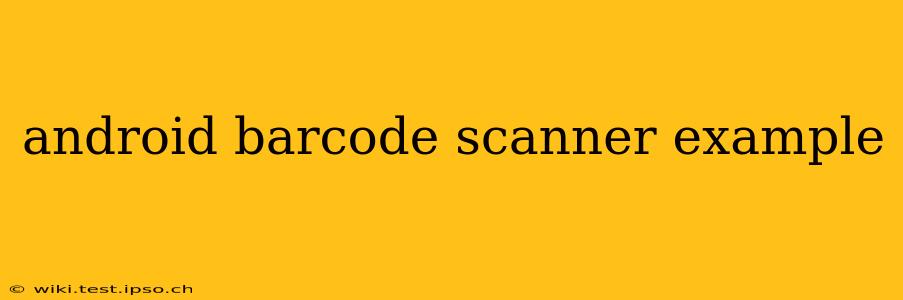Building a barcode scanner into your Android app opens up a world of possibilities, from inventory management to loyalty programs. This comprehensive guide will walk you through creating a simple yet effective Android barcode scanner, addressing common questions and challenges along the way. We'll cover everything from choosing the right library to handling potential errors.
What Libraries Are Available for Android Barcode Scanning?
Several excellent libraries simplify Android barcode scanning. The most popular and widely recommended is ZXing (Zebra Crossing). It's open-source, well-documented, and supports a wide range of barcode formats. Other options exist, but ZXing's maturity and community support make it a strong starting point.
How Do I Integrate ZXing into My Android Project?
Integrating ZXing involves adding the necessary dependency to your build.gradle file. This typically involves using a dependency management system like Gradle. The specific code will vary depending on your project setup and the ZXing version, but it generally looks something like this (remember to replace the version number with the latest stable release):
dependencies {
implementation 'com.journeyapps:zxing-android-embedded:4.3.0' // Or latest version
}
After adding the dependency, you'll need to sync your project. This allows Gradle to download and integrate the ZXing library into your application.
How Can I Use the Camera to Scan Barcodes?
ZXing simplifies camera access and barcode detection. You'll create an Activity or Fragment that hosts the barcode scanner view. This often involves using a CaptureActivity provided by the ZXing library or creating your own custom view that handles the camera preview and barcode detection.
A typical implementation would involve initializing the scanner, starting the camera preview, and handling the results when a barcode is detected. Error handling is crucial here; you need to gracefully manage situations where the camera is unavailable or barcode detection fails.
What Happens After a Barcode is Scanned?
Once ZXing detects a barcode, it returns the scanned data as a string. Your application then processes this data. This might involve:
- Database lookup: Checking a database for product information associated with the scanned barcode.
- Network request: Sending the barcode to a server for processing or retrieving data.
- Local processing: Performing calculations or actions based on the barcode value.
The possibilities are virtually endless, depending on your application's specific requirements.
Can I Customize the Appearance of the Scanner?
Yes, you can customize many aspects of the ZXing scanner's appearance. While the default is functional, you might want to adjust the camera preview size, add custom overlays, or change the colors to match your app's theme. Refer to the ZXing documentation for details on customization options.
How Do I Handle Errors During Barcode Scanning?
Error handling is crucial. Potential issues include:
- Camera unavailable: The device might lack a camera or another app might be using it.
- Barcode not found: The scanner might fail to detect a barcode in the image.
- Low light conditions: Poor lighting can hinder barcode detection.
Your code should gracefully handle these scenarios, providing informative messages to the user and preventing crashes.
What about Permissions?
Remember to request the necessary camera permission in your AndroidManifest.xml file. This is essential for the app to access the device's camera:
<uses-permission android:name="android.permission.CAMERA" />
You'll also need to handle permission requests at runtime, as per Android's permission model.
This guide provides a foundational understanding of building an Android barcode scanner. Remember to consult the official ZXing documentation for detailed instructions and advanced features. By combining the power of ZXing with thoughtful design and error handling, you can create a robust and user-friendly barcode scanning experience within your Android application.