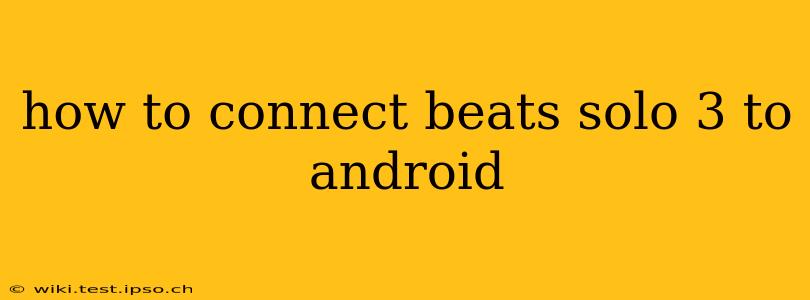Connecting your Beats Solo3 wireless headphones to your Android device is a straightforward process. This guide will walk you through the steps, covering common issues and troubleshooting tips to ensure a seamless connection every time.
Pairing Your Beats Solo3 for the First Time
-
Power on your Beats Solo3: Locate the power button on your headphones (usually on the earcup) and hold it down until you see the Bluetooth indicator light flash. This signifies that your headphones are in pairing mode.
-
Enable Bluetooth on your Android: Open your Android device's settings menu and locate the "Bluetooth" option. Ensure it's turned on. You'll typically find this in the "Connected devices" or "Wireless connections" section of your settings.
-
Search for Devices: Once Bluetooth is enabled, your Android device will begin scanning for nearby Bluetooth devices. You should see your Beats Solo3 headphones listed as "Beats Solo3" or a similar name.
-
Select and Connect: Tap on the "Beats Solo3" listing to initiate the pairing process. Your Android device will connect to the headphones. You'll typically see a confirmation message once the connection is successful.
Reconnecting Your Beats Solo3 to Android
Once you've paired your Beats Solo3 with your Android device, reconnecting is usually automatic. Simply power on your headphones and ensure Bluetooth is enabled on your Android. They should connect automatically. If not:
-
Check Bluetooth Settings: Go to your Android's Bluetooth settings and ensure that your Beats Solo3 are listed and shown as connected. If not, select them from the list of available devices.
-
Forget the Device (If Necessary): If you continue to have trouble, you might need to "forget" or "unpair" your Beats Solo3 from your Android device's Bluetooth settings. After doing so, repeat the initial pairing steps outlined above.
Troubleshooting Common Connection Issues
My Beats Solo3 Won't Power On:
- Check the Battery: Ensure your Beats Solo3 are sufficiently charged. Use the included charging cable and connect them to a power source. The battery indicator light (usually located near the power button) will indicate the charging status.
- Try a Different Charging Cable: A faulty charging cable can prevent your headphones from powering on. Try using a different, known-good cable.
My Beats Solo3 Aren't Showing Up in My Android's Bluetooth Settings:
- Put the Headphones in Pairing Mode: Make sure the Bluetooth indicator light on your Beats Solo3 is flashing, indicating they're in pairing mode.
- Restart Your Android Device: Sometimes, a simple restart can resolve Bluetooth connectivity issues.
- Restart Your Headphones: Try turning your Beats Solo3 completely off and then back on again.
- Check the Distance: Ensure your headphones are within range of your Android device (typically around 33 feet or 10 meters). Obstacles like walls or other electronic devices can interfere with the Bluetooth signal.
My Beats Solo3 Sound Is Crackling or Intermittent:
- Interference: Move away from potential sources of wireless interference, such as microwaves, routers, or other Bluetooth devices.
- Distance: Ensure you're within the optimal range of your Android device.
- Software Updates: Make sure both your Android device and the Beats Solo3 have the latest available software updates. These updates often include bug fixes that can improve Bluetooth connectivity.
By following these steps and troubleshooting tips, you should be able to successfully connect your Beats Solo3 to your Android device and enjoy your music without interruption. Remember to check for software updates regularly to maintain optimal performance and connectivity.